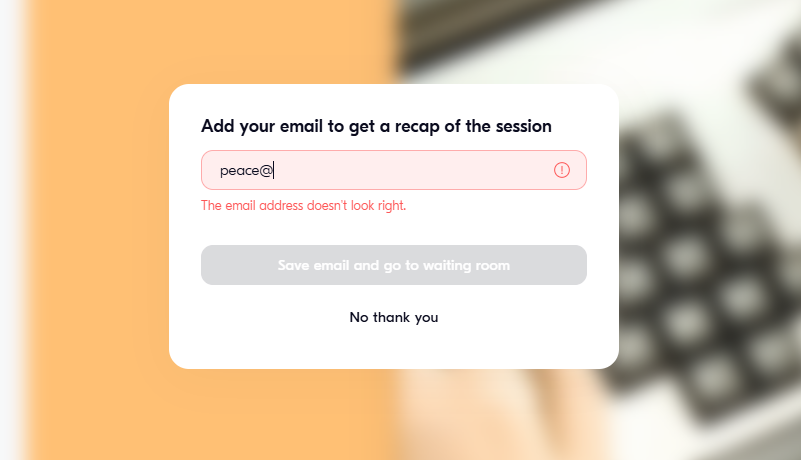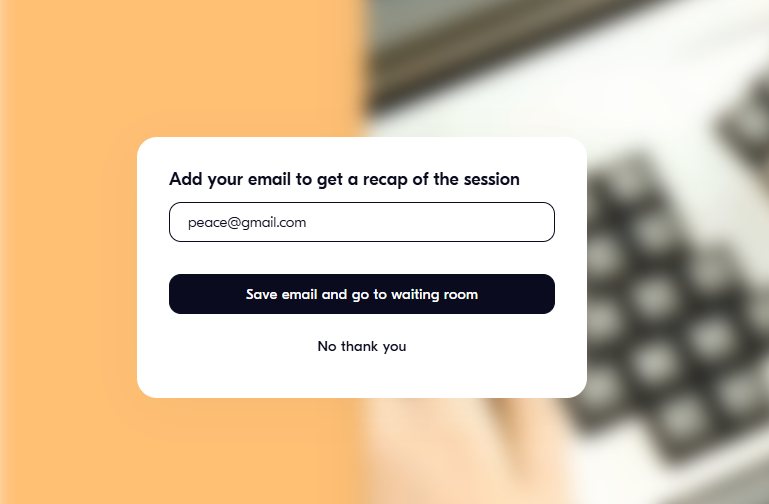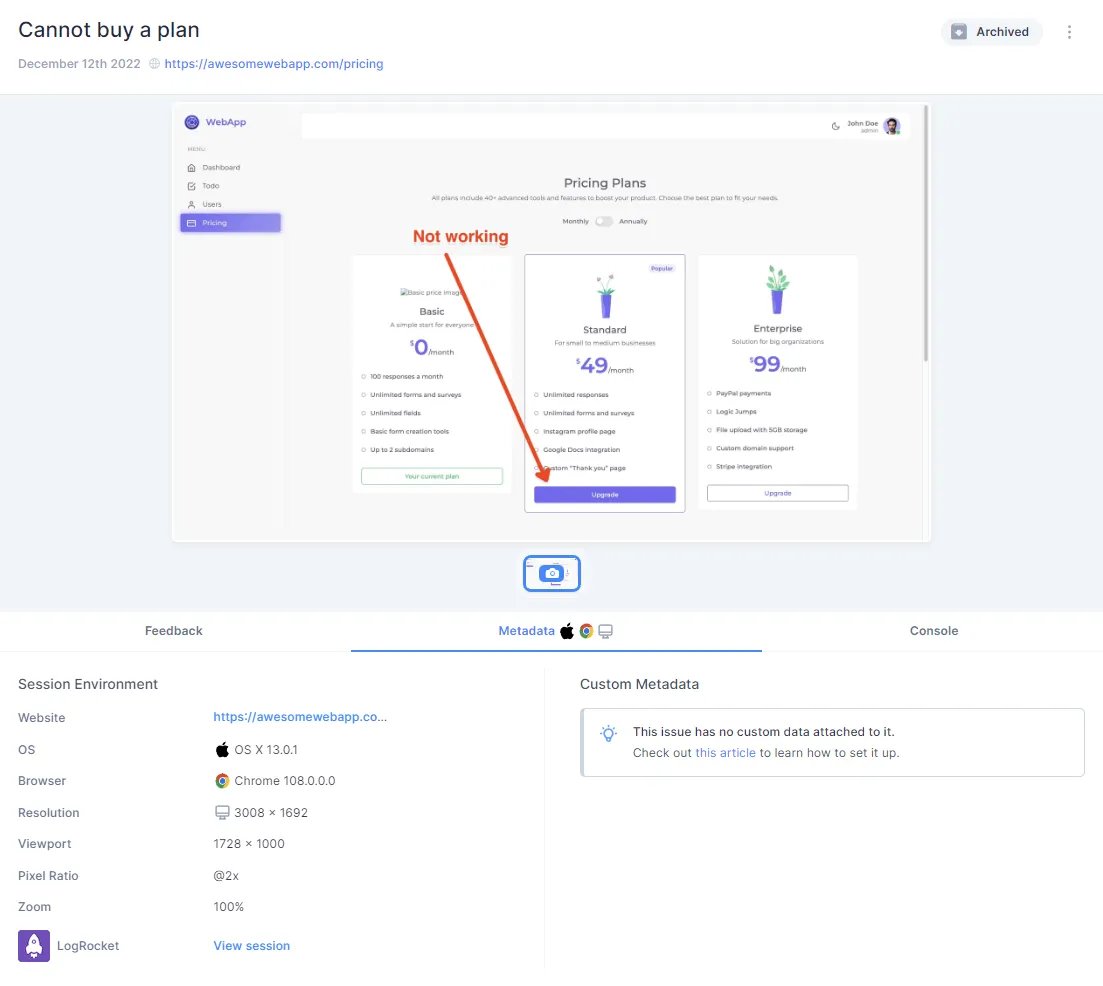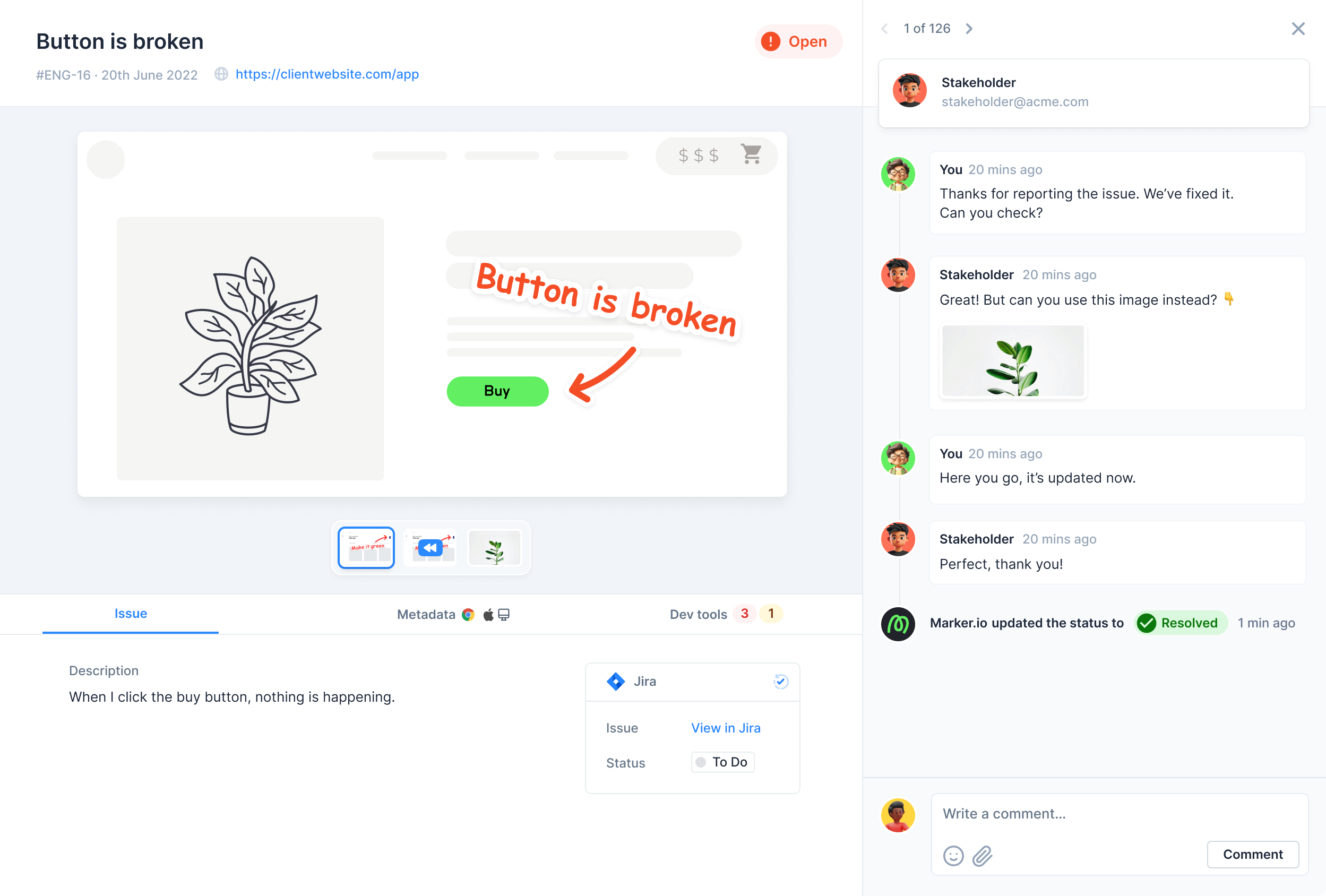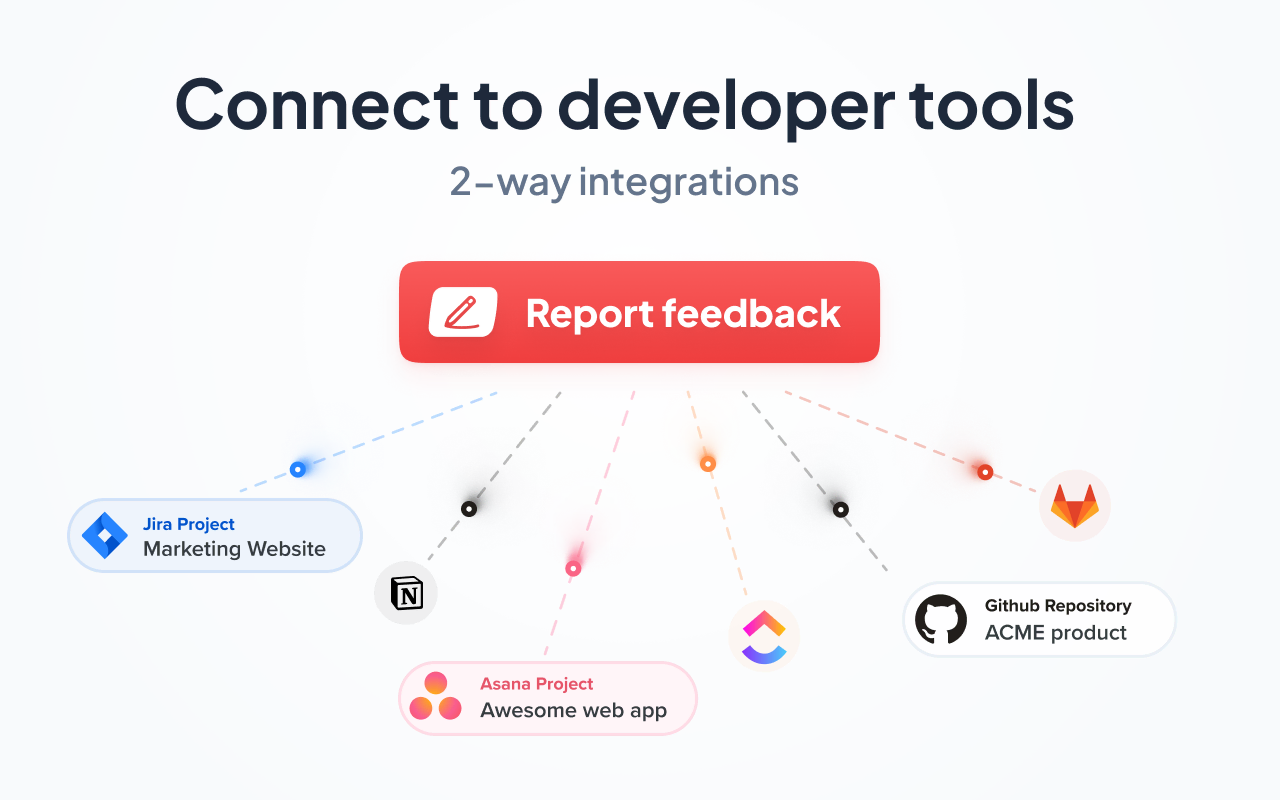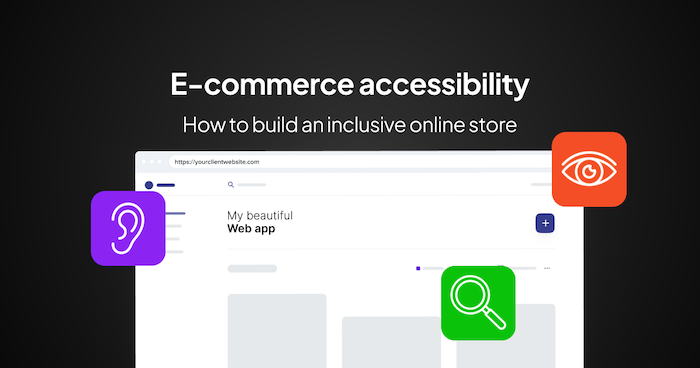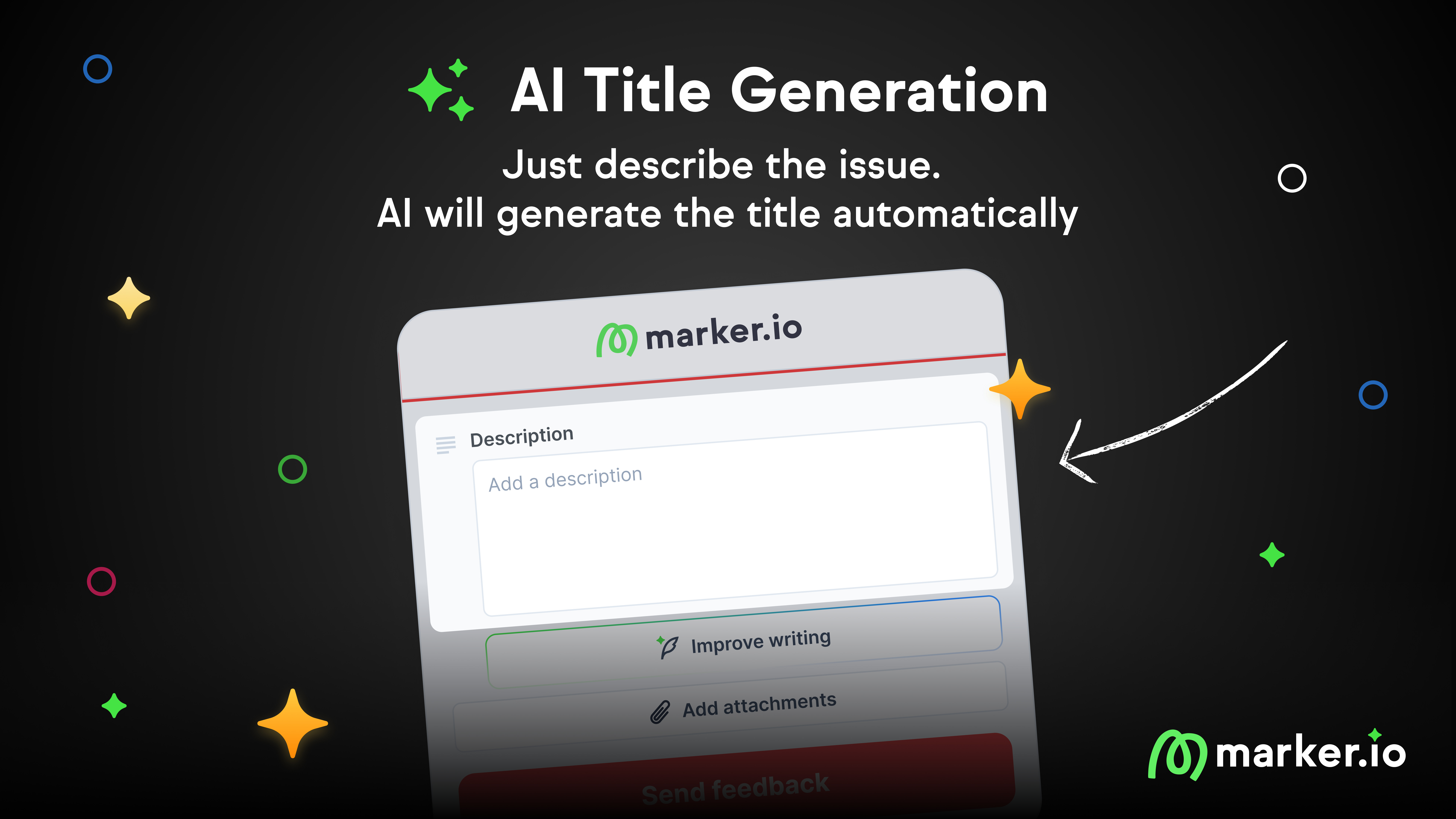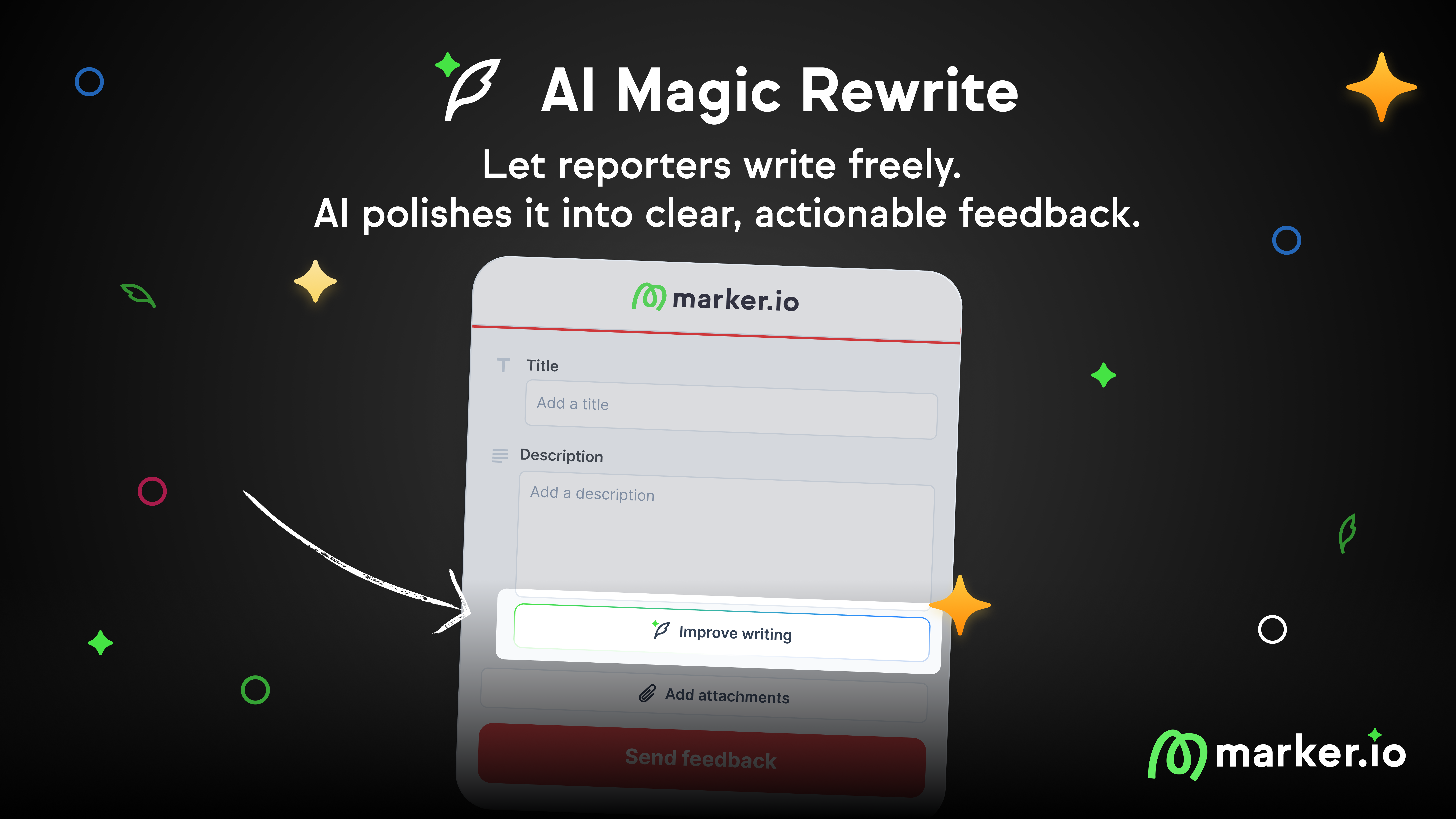What is Black Box Testing? A Practical Guide
In this blog post, we explore black box testing: what it is, how it works, and why it matters when releasing websites.
What is black box testing?
Black box testing is a procedure that validates the functionality of a website or software application without knowledge of its internal code. It’s a way for a tester to know whether your system works as expected without knowing how it’s built.
The tester simply feeds in input conditions, observes the outputs, and compares the results to what’s supposed to happen.
Why does black box testing matter?
Because actual users don’t care how your code is structured when they start using your web application. They care whether it works as intended, and black box testing helps your team validate features, catch usability bugs, and ensure overall software quality.
Characteristics of black box testing
Black box testing helps testers interact with the software the way a real world user would. Here are 4 key characteristics of this testing method:
1. It’s user-centric
Black box testing mirrors the end-user’s experience. Testers interact with the user interface by clicking buttons, submitting forms, and navigating the IA (without touching the codebase). The goal is to validate usability, functionality, and flow from the end-user’s perspective.
2. Based on requirements, not implementation
Test cases are designed from business and user requirements, not from internal architecture or logic. If the software is supposed to allow users to upload a file and receive a confirmation message, the test checks whether that happens (regardless of how the backend processes it).
3. Independent of internal code
The testers don’t need to understand the flow of data, APIs, or logic behind the functions. QA testers, end-users, or stakeholders just need to test the system to catch any bug.
4. Applicable at multiple levels
Black box testing fits into many phases of the software development life cycle. You can conduct the test during
- the system testing phase (for a comprehensive test of your software application),
- the user acceptance testing (UAT) phase (to validate functionality against business goals), and
- during regression testing (to make sure new code changes don't affect previous functionality).
For example, let’s say you manage a creative agency, and your client wants to test the checkout flow on their new e-commerce site. They don’t care how the backend calculates tax or how the cart stores data. They care whether the user is able to add items, apply a discount, and successfully complete the purchase.
Black box testing vs. white box testing vs. gray box testing
In short:
- Black box testing tests website behavior without knowledge of its internal workings.
- White box testing gives full access to source code, logic, and structure.
- Gray box testing falls in between; testers know about the internal workflow, but not everything.
Here’s a comparison of their role in a development phase:
For full test coverage, teams often combine all three to find bugs, usability issues, and edge case vulnerabilities.
Techniques for black box testing
The dev team cannot guess what they want to test. They rely on proven techniques to design effective test cases to find bugs, validate user’s experience, and improve software quality.
Here are the most common testing methodologies and how they work:
1. Equivalence partitioning
Equivalence partitioning divides input data into groups or "classes" where each member should trigger the same behavior. You only need to test one value from each equivalence class to know if the output is correct or not.
For example, a form accepts ages between 18 and 60. Instead of testing every number, testers group them to:
- Valid range: 25 (expected to pass).
- Below valid range: 17 (expected to fail).
- Above valid range: 65 (expected to fail).
This method helps you check the system’s reaction to valid and invalid inputs without redundant test scenarios.
2. Boundary value analysis
Most systems behave differently at the edges of allowed input ranges. Boundary value analysis focuses on those tipping points to know if the code will break.
For example, a salary input field on a website accepts values from $30,000 to $100,000. Testers check what happens if they input $29,999 (just below), $30,000 (boundary), $100,000 (boundary) and $100,005 (just above).
These edge cases help confirm whether the software or website application correctly accepts and rejects inputs at the limits.
3. Decision table testing
Decision tables are useful when multiple conditions influence the system's behavior. This technique maps out rules and outcomes based on combinations of conditions. Then use that map during testing.
For example, you're testing a subscription billing system where price depends on two inputs:
- Subscription type (monthly or annual).
- Discount code applied (Yes or No).
The decision table can look like this:
Each rule becomes a test case. Each rule helps you find logic errors when the system handles complex decisions based on multiple inputs.
4. State transition testing
Some systems change behavior based on what state they're in (e.g. an account being locked after failed logins). State transition testing checks how the software behaves as it moves between states. Typically, after five wrong passwords, the account locks on the sixth try.
To test this, testers design test cases that:
- Confirm the user can still log in up to five failed attempts.
- Validate the system locks out access on the sixth attempt.
- Check whether a “reset password” prompt appears afterward.
This technique helps you test flows, sequences, and system rules that depend on time, attempts, or conditions.
5. Use case testing
Use case testing follows end user test scenarios from start to finish. It validates whether the system performs correctly based on real-world workflows.
For example, a customer logs in, adds items to their cart, applies a promo code, and checks out. This testing approach checks each step works individually and that they connect seamlessly.
6. Error guessing
Error guessing relies on experience: quality assurance testers must think like developers and then try to break the system by targeting common mistakes. Let’s say you’re testing an email address field in a sign-up form. You might want to:
- Leave it blank (null input),
- Enter 300 characters (length limit),
- Using numbers in the email field, or
- Type symbols or code snippets
and hit enter just to deliberately crash the app or cause unexpected behavior. And that’s what you want to see. Here’s an example with Butter app:
Compared to the below screenshot (which validates the email address):
This type of test helps you spot issues with the backend so the developers can fix it.
How to do black box testing (step-by-step)
1. Define requirements (what should the system do?)
Before running any test, you gather functional requirements (what the system is supposed to do) and non-functional requirements (like speed, compatibility, or security expectations).
This helps you draw a baseline that every test case will compare with what actually happens against these requirements.
For example, if you’re testing a login page, a basic requirement might be “Only registered users with correct credentials can access the dashboard.”
This becomes your reference for every input-output combination so you can know if the test passes or fails.
2. Identify inputs and expected outputs
Once you know what the system should do, figure out what goes in (input) and what should come out (output). Inputs can be anything the user interacts with:
- A button click.
- A text field entry.
- A file upload.
- An API request.
- A dropdown selection.
Outputs are the system’s responses:
- A confirmation message.
- A redirect.
- A change in the UI.
- An email notification
- An error message.
These pairs give structure to your test cases; they help you perform the test to validate specific behaviors based on defined conditions.
3. Design test cases (using techniques in the previous section)
Now that you’ve defined requirements and mapped out inputs and outputs, it’s time to build your test cases. Each test case should follow a simple structure:
- Test case ID.
- Input.
- Expected output.
- Actual result (filled during testing).
- Pass/fail status.
To design strong test cases, apply the black box testing techniques covered earlier. For context, use equivalence partitioning to break inputs into valid and invalid categories just to know the output from each equivalence class you enter.
Apply the boundary value analysis technique to test edge cases that are just inside and just outside input limits. For example, a password field accepts 6–12 characters, test with 5, 6, 12, and 13 characters.
And use the decision table testing as well to list the conditions and expected outcomes to cover all logic paths. This means that if free shipping only applies to orders over $50 to a local delivery address, test what happens with orders in either cases. That is, when orders exceed $50 or when order is below $50 but it’s to a remote address.
4. Execute tests and log results
With your test cases ready, it’s time to run them. Follow each case exactly as written, and use the defined inputs, perform the action, and compare results to the expected output.
Also, be objective. Even if the outcome feels right, log it as a fail if it doesn’t match the expected result. For context, every test is:
- Passed IF the result matches expectations,
- Failed IF the result is incorrect or incomplete,
- Blocked IF you couldn’t perform the test (e.g. the page crashed or didn’t load).
You can use automated testing tools like Selenium or Cypress to run these tests at scale or manual testing tools like Marker.io for quality assurance and UAT.
5. Report bugs and retest after fixes
When a test fails, you need to report the issue with enough detail for the development team to reproduce and fix. At least, a good bug report should include:
- What you did (the steps to reproduce).
- What you expected.
- What actually happened.
- Supporting evidence (screenshots, recordings, browser info, etc.).
You can use Marker.io to capture all these insights. Once you install a feedback widget on your website, testers can report issues like broken links, 404 errors, styling glitches, or accessibility concerns directly from the site. They can annotate their screenshot like this:
Each screenshot includes browser details, console logs, viewport, OS, and other important information to help your dev reproduce the bug. Each report will immediately create a ticket/task in your integrated PM tool:
The project lead can then assign a developer to resolve the issue quickly.
Once developers resolve the issue, rerun failed test scenarios to confirm the fix. This is part of regression testing, and it ensures that:
- The bug is truly fixed.
- The fix didn’t break anything else.
Tools for your black box testing process
The right tools can help you automate tests and track bugs manually without friction. Here are the most effective options for different needs:
Automated testing tools
These tools help you simulate user actions like clicking buttons, filling forms, and navigating through pages to validate website behavior without touching internal code.
1. Selenium
Selenium is an open-source and flexible tool. It supports multiple languages and browsers and is ideal for running repeatable tests across large systems.
2. Cypress
Cypress is fast and reliable for modern web apps. It runs directly in the browser you’re testing the app on, which makes it perfect to test your UI testing and find visual regressions.
3. Playwright
Playwright is similar to Cypress but supports cross-browser testing (Chrome, Firefox, Safari) out of the box. It’s good for end-to-end test scenarios.
Test management tools
You also need test management tools to organize test cases, track progress, and link tests to requirements or bug reports. You can consider:
4. TestRail
TestRail helps QA teams manage test runs, track results, and get visibility into test coverage. It’s useful for regression testing and UAT planning.
5. Zephyr
Zephyr integrates natively with Jira, and lets you manage test cycles, link stories to test cases, and track bugs and resolutions in one place.
Manual/UAT feedback tool
6. Marker.io
A tool like Marker.io helps non-technical testers and clients report bugs during manual QA or user acceptance testing. It lets users submit issues directly from your website with all the context your developers need. These include screenshots, console logs, device info, and you can even see a 30-seconds replay of what happened.
Your reports will reflect in Jira, Trello, ClickUp, or other PM tools, which cuts the typical back-and-forth email on what triggered the report.
Benefits and limitations of black box testing
Black box testing gives you a clear picture of how the software behaves from the outside. This is its greatest strength and also its biggest limitation:
The benefits and pros of black box testing
- It’s user-focused: It only mirrors how real users interact with your website or app. This makes it perfect for usability checks, UAT, and end-user workflows.
- It’s independent of the dev team: Because it doesn’t require knowledge of the internal code, anyone can participate in the testing process. This reduces reliance on developers and speeds up testing cycles.
- Broad applicability: Black box testing applies at nearly every stage of your website or software development. You can use it during unit testing (through APIs), system testing, regression testing, UAT, and even non-functional testing like performance or compatibility checks.
Limitations and cons of black box testing
- Can’t catch code-level bugs: Since testers don’t know the internal structure, they can’t verify logic, data flow, or control paths. Issues like dead code, memory leaks, or security flaws can go unnoticed.
- Time-consuming and repetitive: When done manually, black box testing can be slow, especially for large mobile apps or websites with many user flows. You need to cover lots of input combinations, which can be time-consuming to conduct and analyze.
- High risk of missing edge cases: Without internal visibility, tests may focus on expected user behaviors, and potentially overlook rare or complex failure scenarios. This makes it harder to fully trust the results unless your test cases are well designed.
Conclusion
Black box testing helps you test how your website or app responds to expected and unexpected user actions. It’s a simple, scalable procedure to catch broken flows, usability issues, and regressions so your developers can fix them.
While it doesn’t reveal what’s wrong with your code, you can pair it with white box testing to get full confidence that the system’s behavior and its code structure is solid.
So when should you conduct black box tests? Do it before website or app releases, during UAT, and anytime you feel a lag in user experience.
What should I do now?
Here are three ways you can continue your journey towards delivering bug-free websites:
Check out Marker.io and its features in action.
Read Next-Gen QA: How Companies Can Save Up To $125,000 A Year by adopting better bug reporting and resolution practices (no e-mail required).
Follow us on LinkedIn, YouTube, and X (Twitter) for bite-sized insights on all things QA testing, software development, bug resolution, and more.
Frequently Asked Questions
What is Marker.io?
Who is Marker.io for?
It’s perfect for agencies and software development teams who need to collect client and internal feedback during development, or user feedback on live websites.
How easy is it to set up?
Embed a few lines of code on your website and start collecting client feedback with screenshots, annotations & advanced technical meta-data! We also have a no-code WordPress plugin and a browser extension.
Will Marker.io slow down my website?
No, it won't.
The Marker.io script is engineered to run entirely in the background and should never cause your site to perform slowly.
Do clients need an account to send feedback?
No, anyone can submit feedback and send comments without an account.
How much does it cost?
Plans start as low as $39 per month. Each plan comes with a 15-day free trial. For more information, check out the pricing page.
Get started now
Free 15-day trial • No credit card required • Cancel anytime