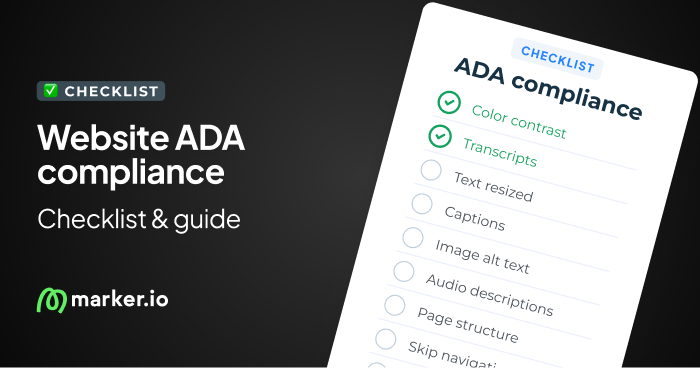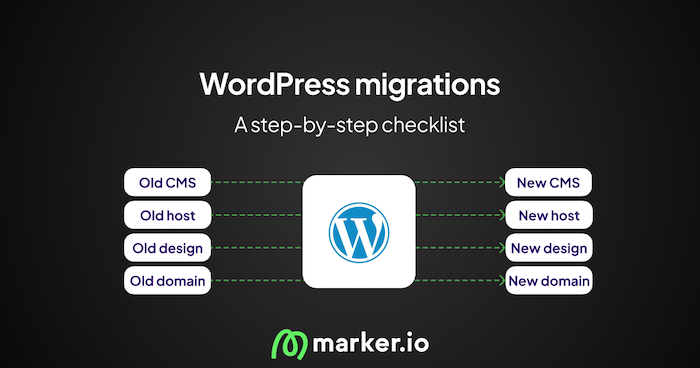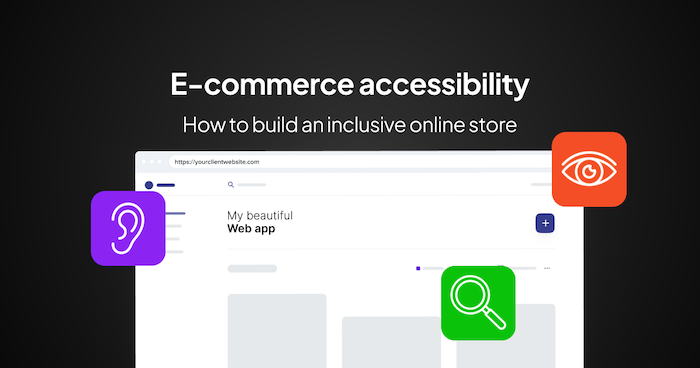Trello vs. Jira: Which One Is Right for You? [2023 Review]
In this article, I’ll compare Trello vs. Jira, and give you all the information you need to make the right choice.
In this article, I’ll compare Trello vs. Jira, and give you all the information you need to make the right choice.
Are you struggling to decide whether Trello or Jira would help you track projects more effectively?
With so many similarities between the two, the choice seems almost impossible.
Luckily, there are many subtle differences between Trello and Jira, which make each tool more or less useful in various use cases.
Specifically, you’ll learn about the:
- Similarities and differences between Trello and Jira
- Ideal use cases for each tool
- Best add-ons and plugins for Trello vs. Jira
So—let’s get started.
Trello vs. Jira: What’s the difference?
Jira has advanced capabilities and is best for complex projects—with a large number of users—that require custom workflows, documentation management, burndown charts, and the like.
Trello, on the other hand, is more intuitive. It has a simple UI, helpful visual cues, and is super easy to pick up—making it a great choice for smaller teams as well as for personal use.
Both are project management software from Atlassian and offer a free version, so you can try them out before settling on a project management solution.
Trello vs. Jira: At a glance
Trello
Trello is an agile project management tool that allows you to organize your team’s projects visually.
In Trello, you can create project-related boards for your team, build lists for each project, and add cards for each task within the project.
Then, within individual cards, you can upload file attachments, add comments, assign due dates, and much more.
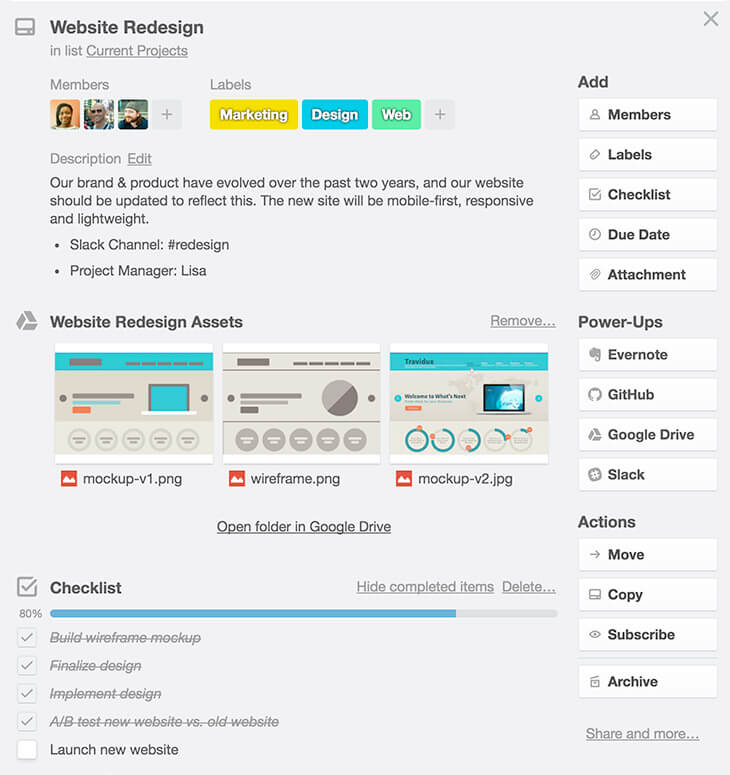
In short, Trello offers a simple, intuitive way to manage all kinds of projects—from squashing bugs to planning your company's holiday party.
But where does Trello really shine as a project management tool? Let’s take a closer look at its strengths.
Trello Pros
It’s tough to beat Trello's usability.
For example, dragging and dropping cards within lists helps prioritize tasks. And moving them across lists offers the simplest visual cue to track progress.
This drag-and-drop functionality carries over to making assignments as well. To assign team members to a task, you simply drag their icons from a single menu to the right cards.
This makes divvying up the work within each project fast and easy.
With such a simple, smooth interface, your team will have no problem learning the ins and outs.
But ease of use is nothing by itself. You also need great features to support your team’s work.
Key Trello features
Trello’s big win on usability makes for some awesome key features within the tool.
They’re built around maintaining a smooth workflow throughout every project and keeping teams on the same page at all times. The best features include:
Task management
Trello’s task management is designed to keep your team moving forward at all times.
The boards, lists, and cards make for a smooth, continuous workflow, so your team delivers high-quality products without getting overwhelmed.
The description on Trello’s website says it best:
“A Trello board is a list of lists, filled with cards, used by you and your team. It’s a lot more than that, though. Trello has everything you need to organize projects of any size.”
Team collaboration
Have you ever worked halfway through a project only to find your team's no longer on the same page? Developers are jumping to the next stage in the project, while the design team is still wrapping up their part.
And to top it off, neither team knows what the other is doing. It's frustrating.
Enter Trello—and their collaboration tools to ensure that your teams stay in sync at every stage of a project.
It’s easy to add or remove teammates from tasks and projects by dragging people icons where they need to be.
Teammates can also easily discuss projects by adding comments, attachments, and emojis.
Plus, no one will miss a beat with notifications across devices and channels.
Kanban boards
Trello boards work seamlessly with the Kanban style of agile project management.
Re-prioritizing tasks or passing them to the next phase is as simple as dragging a card to the next list.
Use cases for Trello
Flexible task management and emphasis on collaboration makes Trello ideal for freelancers and small- to medium-size businesses.
In other words, smaller, more agile teams that switch rapidly from project to project will love this tool.
The best use cases for Trello include:
Project management
Like I mentioned above, project management is this tool’s bread and butter.
In Trello, you can organize your work with three vertical levels (boards, lists, and cards) and two horizontal levels (labels and members).
And that pretty much gives you everything you need to keep your team organized and working efficiently.
Here’s what a typical Trello project management board looks like:
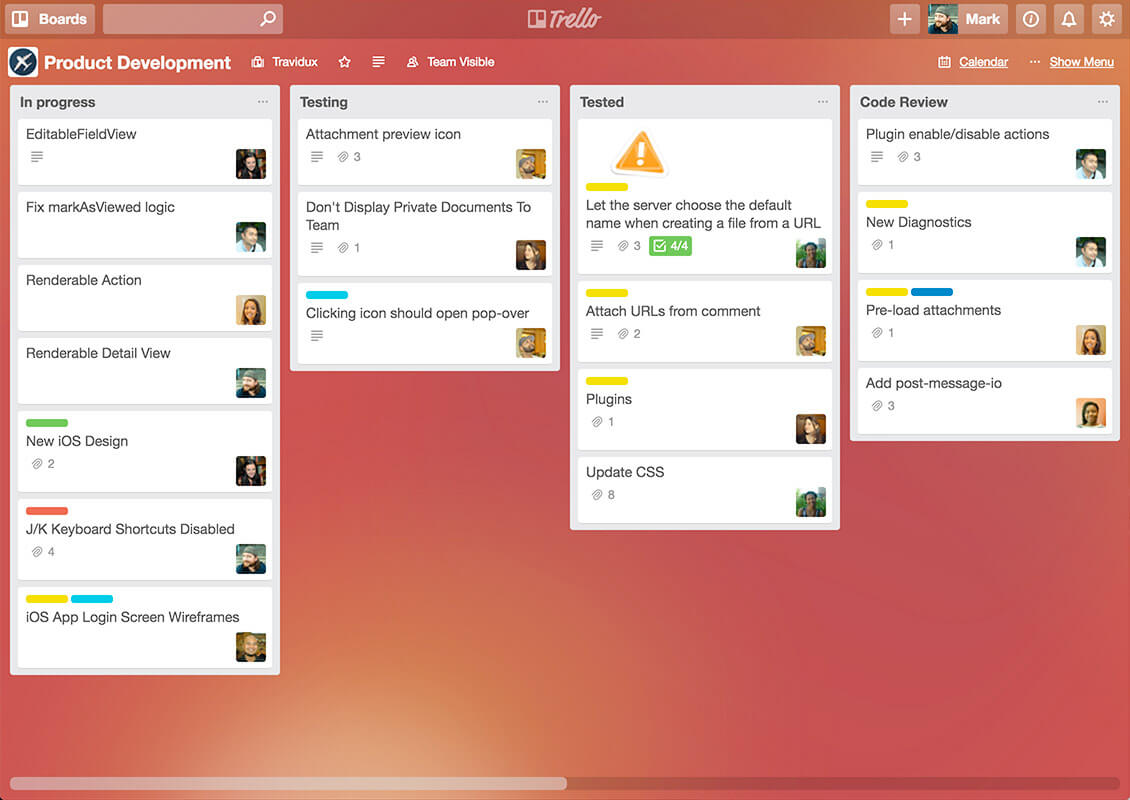
And this card shows you the level of information you can assign to each task within a project:
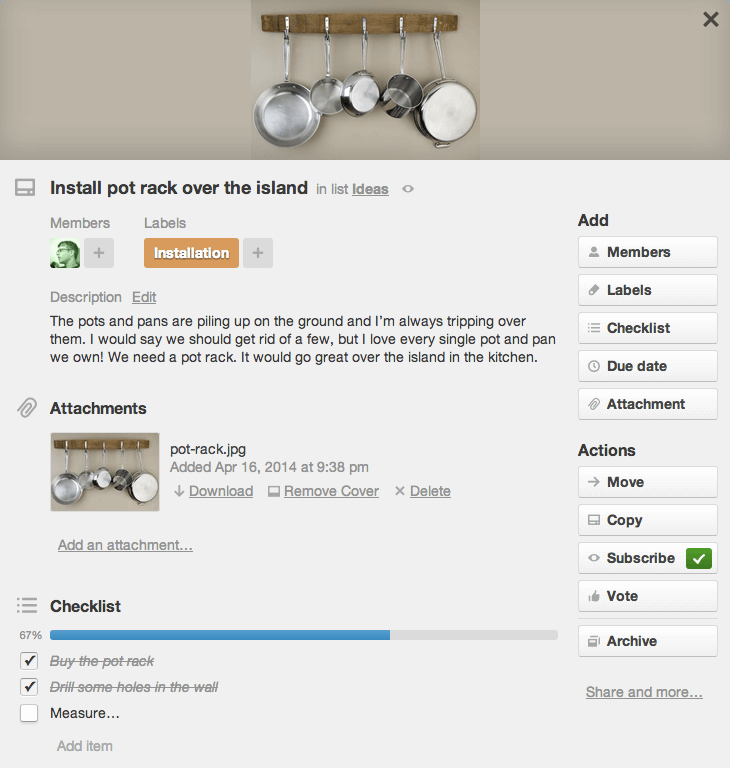
Bug tracking
Trello is great for tracking bugs. Labelling allows you to prioritize each bug, and you can add screenshots as attachments.
Overall, with the right setup it can be a powerful and easy-to-use bug tracking tool.
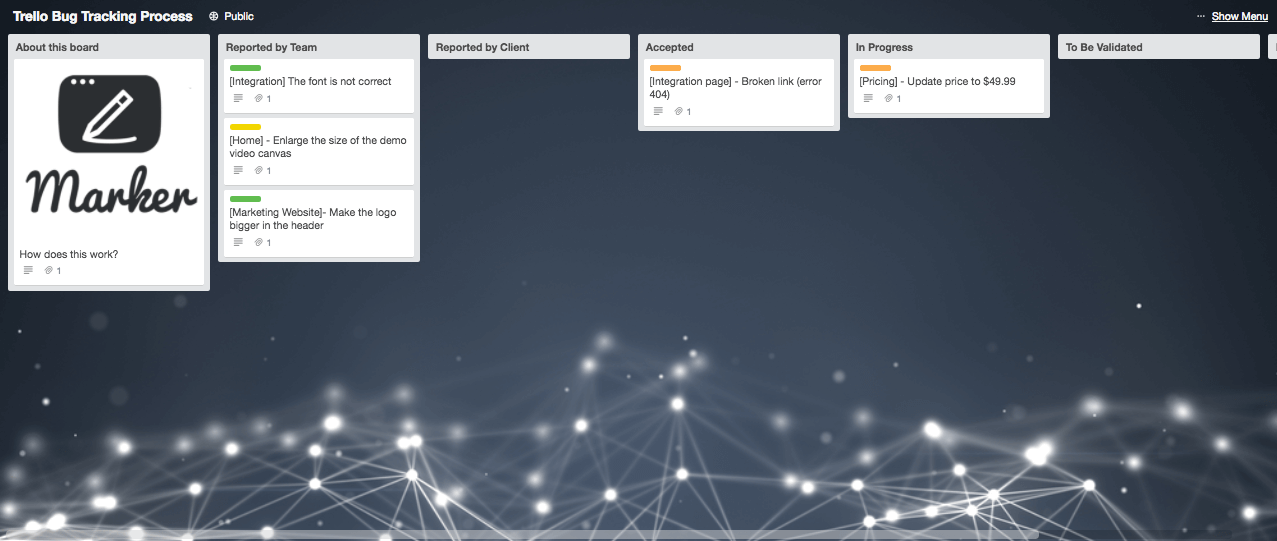
With a bit of work, you can also export data from Trello—to then analyze at your leisure.
Agile development
If you’ve ever worked through any software development project, then you know how difficult it can be to stay on the timeline—and under budget—when clients introduce a new request halfway through.
Developing software using an agile management style like Kanban ensures that your team delivers high-quality software more quickly than ever before.
Setting up your Trello boards for a Kanban development team is easy. The drag-and-drop flow between lists and boards allows your team to tackle each task and move quickly to the next.
Plus, with Trello’s visual layout, everyone involved can easily follow each project's progress.
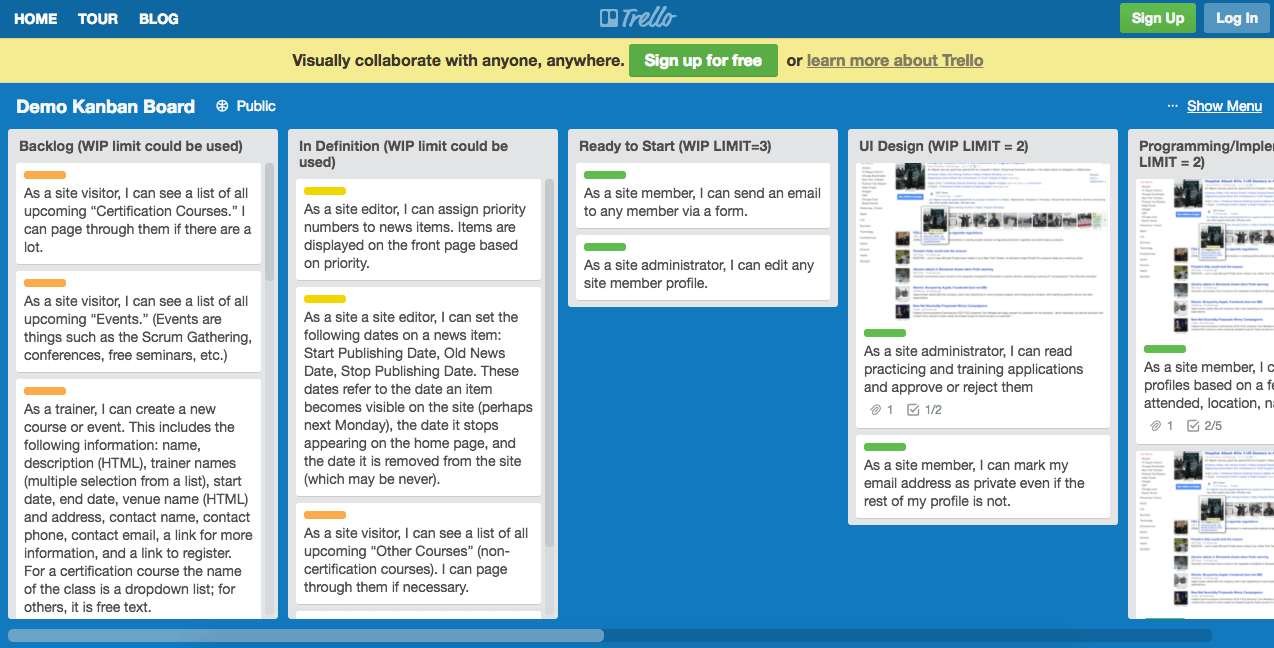
Trello Pricing
The basic version of Trello is free for anyone.
All you have to do is sign up for an account to use boards, lists, cards, members, checklists, and attachments.
There are three more advanced account types, including Standard ($5/user/month), Premium ($10/user/month), and Enterprise ($17.50/user/month)—available through monthly or annual subscriptions.
All plans include unlimited “Power-ups” (integrations with other tools). Standard adds unlimited boards, advanced checklists, and custom fields.
Premium adds more views (table, calendar…), board collections, restricted memberships and user controls.
Enterprise adds more in the way of security with file encryption, intrusion detection, and a custom security review.
Trello Integrations
Are you annoyed with switching in and out of tools during your workflow? That’s where integrations come in.
Instead of bouncing between Trello and the other tools your team uses every day, you can stay inside a single tool and access all the data you need.
You can also customize your Trello boards with these integrations to fit your team’s work style perfectly. Trello boasts 30+ integration partners including:
- Dropbox
- Evernote
- Github
- Google Drive
- MailChimp
- Marker.io
- OneDrive
- Slack
- Zendesk
Jira
Jira is another powerful, agile development tool that gives you everything you need to track projects, squash bugs, and deliver great software.
Similar to Trello, you can manage your work by creating stories for projects and issues for individual tasks.
Within these tasks, you can assign team members, create due dates, and discuss details through comments.
Unlike Trello, Jira also includes reports like burndown charts to show you how your team works and where you can make improvements.
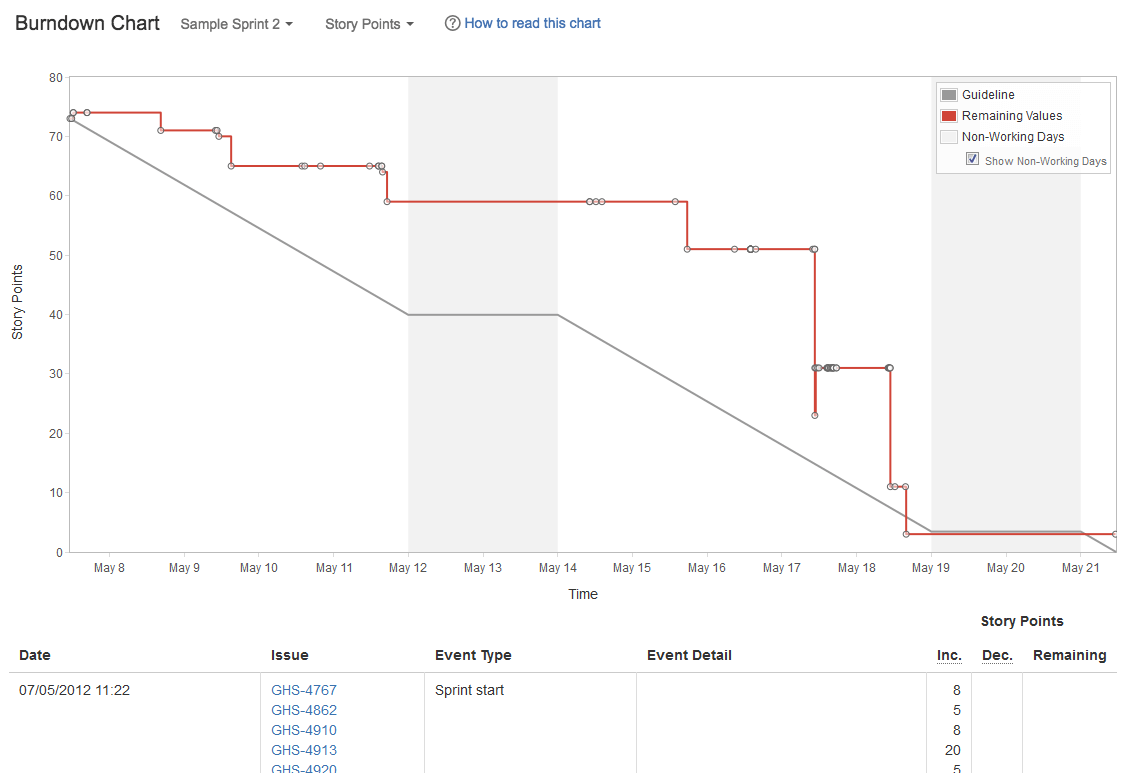
This robust tool packs a lot of power under the hood—if you’re willing to learn how to use it.
But before we talk more about this, let’s see what makes Jira ideal for project tracking.
Jira Pros
Jira really shines in its management structure and advanced capabilities. It can keep even large teams organized and on track.
And what it may lack in intuitive usability, the tool makes up for in powerful features. Time tracking, workflow reporting, automation, and document management are just a few examples.
Key Jira features
The best features of Jira Software include:
Project tracking
Jira was designed specifically for agile software development teams—and project tracking.
And it shows.
Take a look:
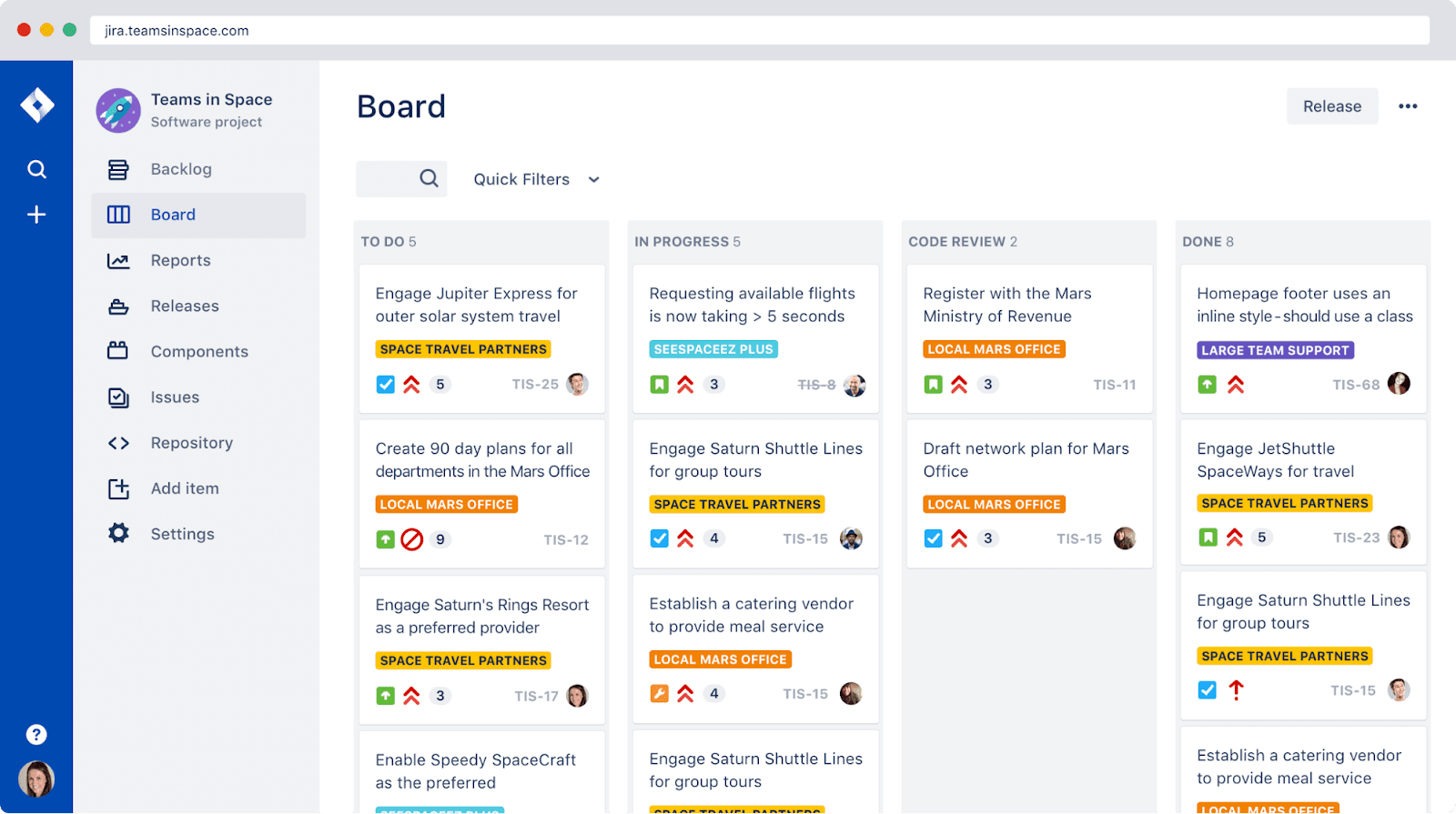
Pre-designed workflows get your team started on testing and releasing software right away.
You can also create custom workflows for your other agile projects.
However, if you aren’t developing software, you might find the structure a bit rigid.
Issue tracking
The tool allows you to see every issue in a single view, regardless of which project it belongs to.
Jira’s website explains:
“Having a single source of truth of all issue types helps teams prioritize against their big picture goals, while continuousy delivering value to their customers.”
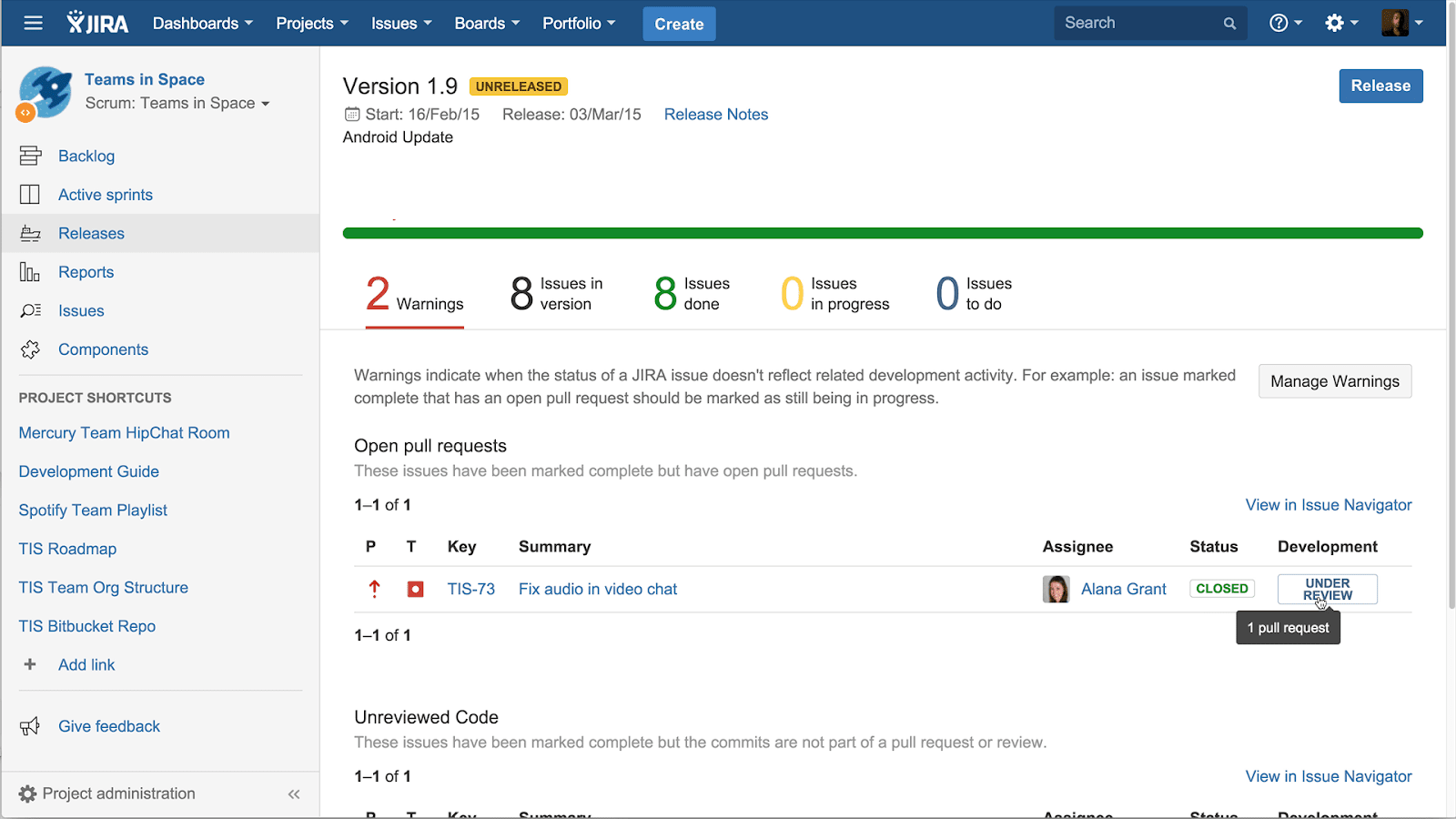
Use cases for Jira
With its diverse features and solid structure, Jira caters more to large teams.
Small to medium business with large development teams, as well as enterprise-level teams will most likely be able to get the most out of the extensive features this tool can to offer.
The best use cases for Jira include:
Agile project management
Because Jira is already set up with an agile methodology in mind, it’s a natural fit for agile project management.
Out-of-the-box templates help you get started right away using whichever agile method suits your team best.
The time tracking feature keeps your team on track during sprints
Every member can easily see due dates for their own tasks, as well as the time left in the current sprint.
Moreover, document management organizes all of your project documentation right where you need it.
If you’re looking for a tool that’s focused on agile project management above all else, then Jira is a great choice.

Bug tracking
Bug tracking is one of Jira’s true strengths.
You can see all of the issues in a single backlog, which keeps your team working on the right bugs at the right time.
Inside each bug ticket, you can assign team members and designate priority levels by dragging and dropping it wherever you want it in your backlog.
As the bug moves through the workflow, notifications will automatically keep team members up to date.
Keeping all of your team members on the same page will also ensure that you’re releasing software with confidence.
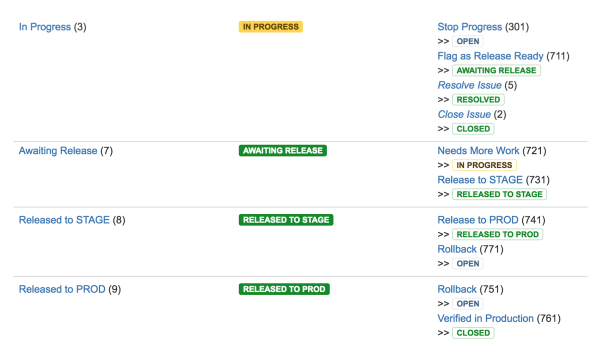
Agile development
Jira’s structure naturally lends itself to Scrum teams, and allows for sprint planning.
You can maintain an up-to-date backlog, designate sprint timelines, keep track of daily scrums, and track key milestones.
The tool can also support Kanban teams in their workflows.
In fact, whenever you begin a new project, you can select the project type: Scrum or Kanban. As soon as you select, the tool automatically creates either a Kanban or Scrum board to get your project going.
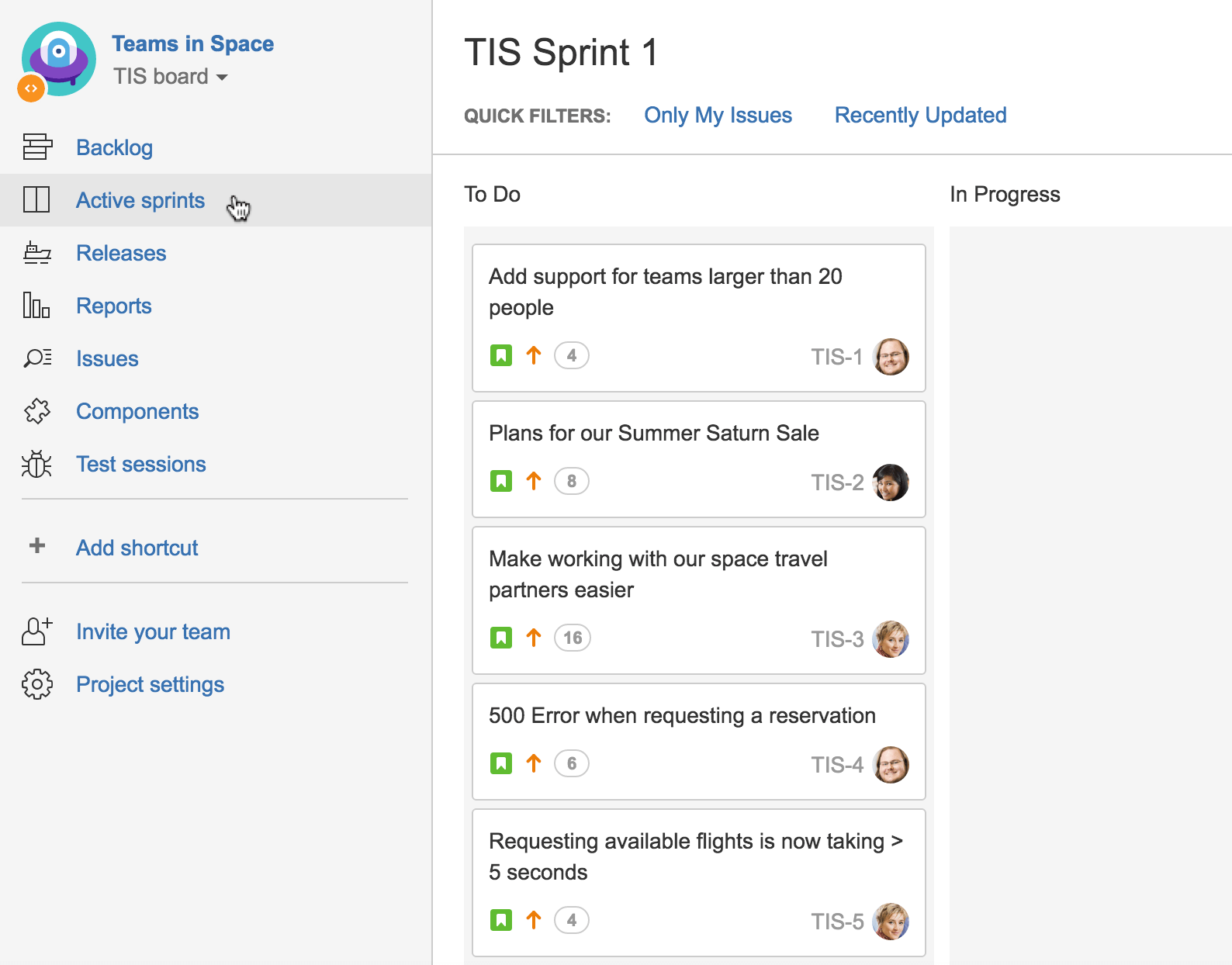
Jira Pricing
Jira pricing starts at $7.75/user/month. Smaller businesses might find the tool cost-prohibitive.
Jira offers monthly or annual contracts, as well as on-premise deployment with perpetual licenses.
Jira Integrations
Jira offers a wide range of integrations with 100+ partners that allow you to customize and expand its capabilities to fit your team’s work style.
You won’t have to break up your workflow by hopping from tool to too: with the right integrations you can do it all in Jira. Some examples include:
- Gantt
- Salesforce
- Marker.io
- Bitbucket
- Slack
- Google Drive
- OneDrive
- Dropbox
- Evernote
Trello and Jira Add-Ons
Choosing the right add-ons and plugins can guarantee you get the most out of your project management tool, whether you choose Trello or Jira.
Although each tool offers a wealth of functionality by itself, you can improve your workflow and tailor it to your team with some of these additional tools.
Here are some of the top add-ons for both Trello and Jira, so you can maximize your agile project management experience.
Best Trello add-ons
Let’s start with some of the best power-ups and integrations for Trello.
1. Marker.io for Trello
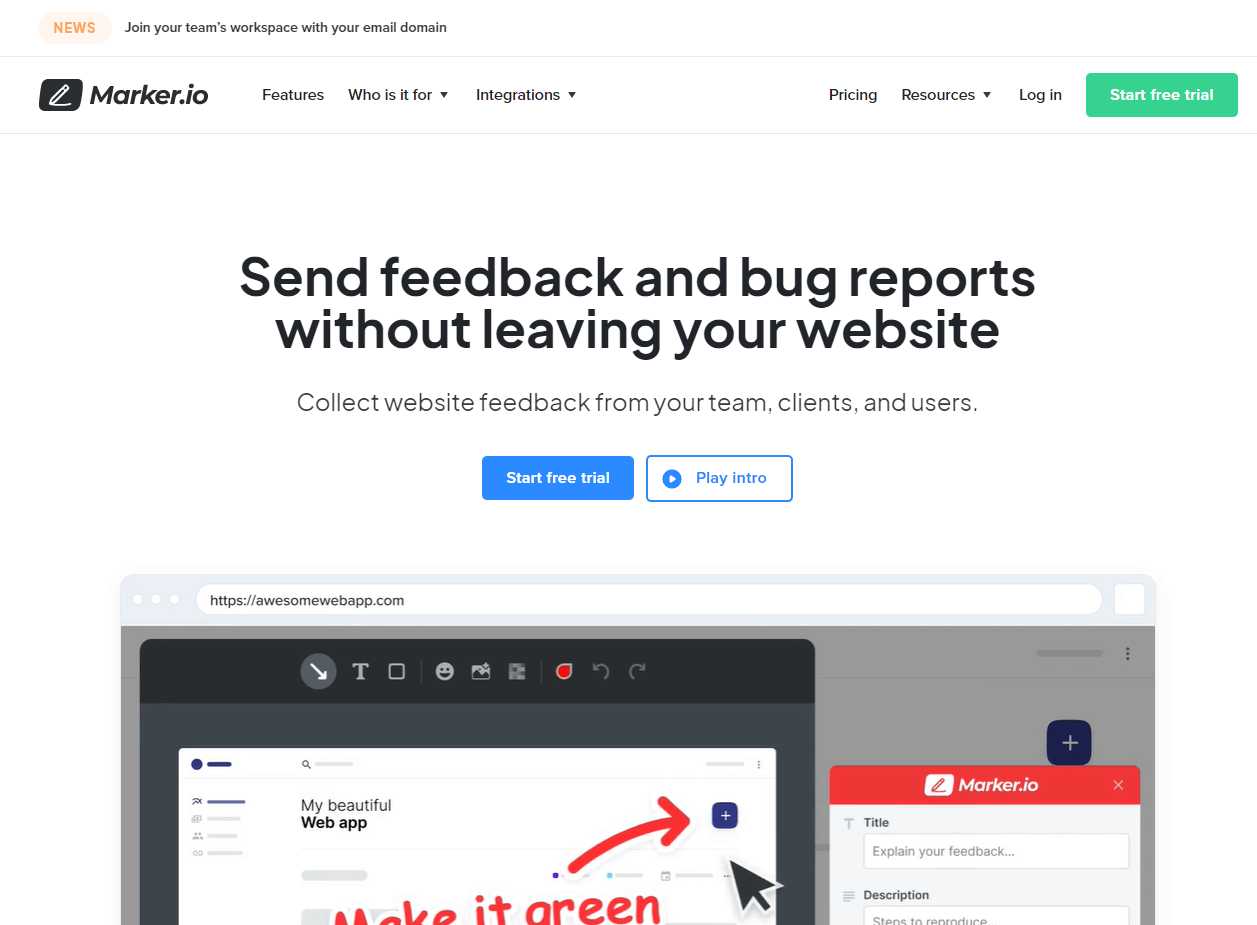
Capture bug reports and client feedback from any website with a variety of capture methods, including keyboard shortcuts.
With Marker.io for Trello, you can take screenshots and include notes directly on each image.
This way, team members will understand the issue and how to fix it at a glance.
Best of all, your team can create detailed Trello cards from these bug reports with just a few clicks.
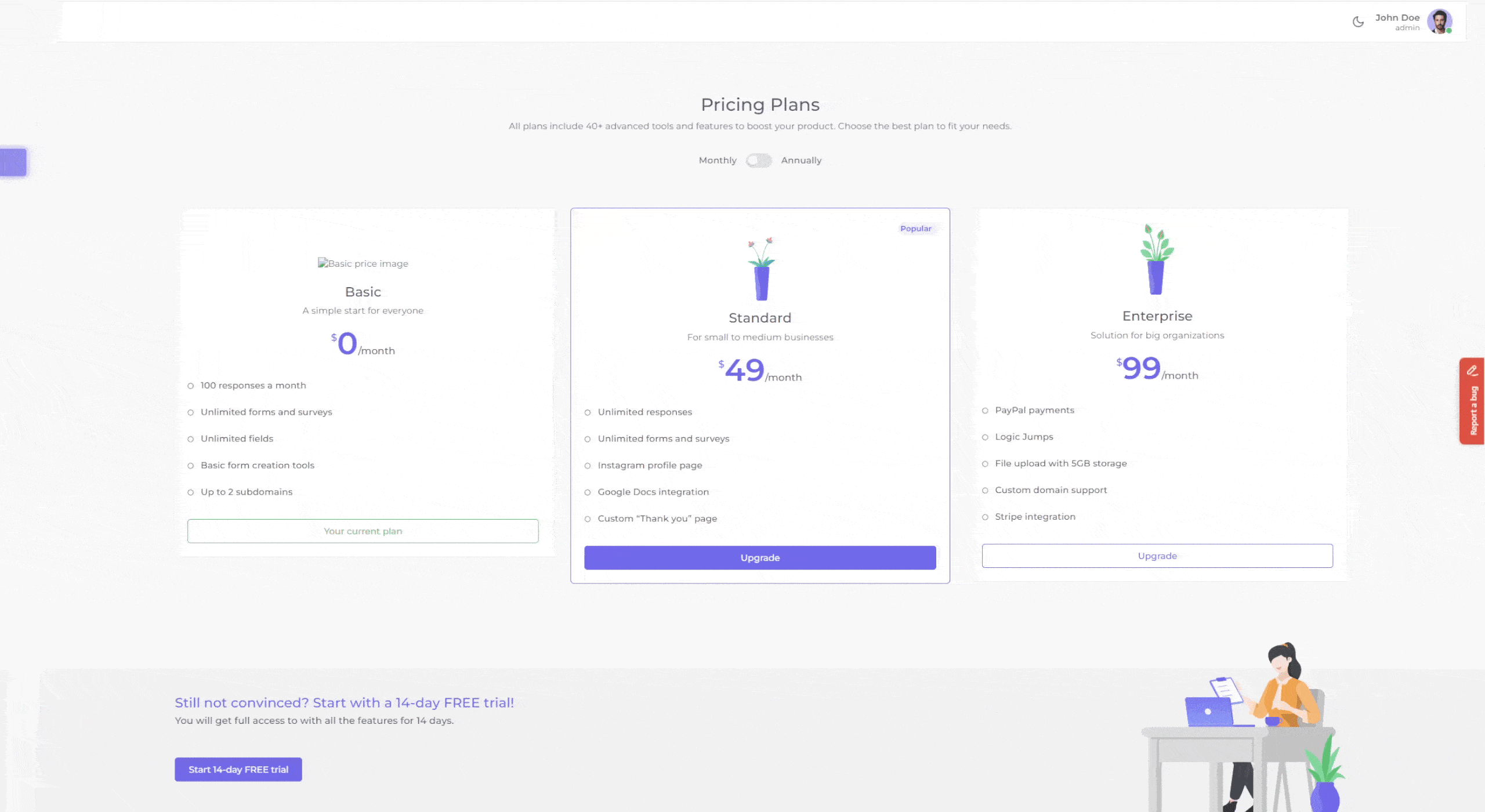
2. Corrello
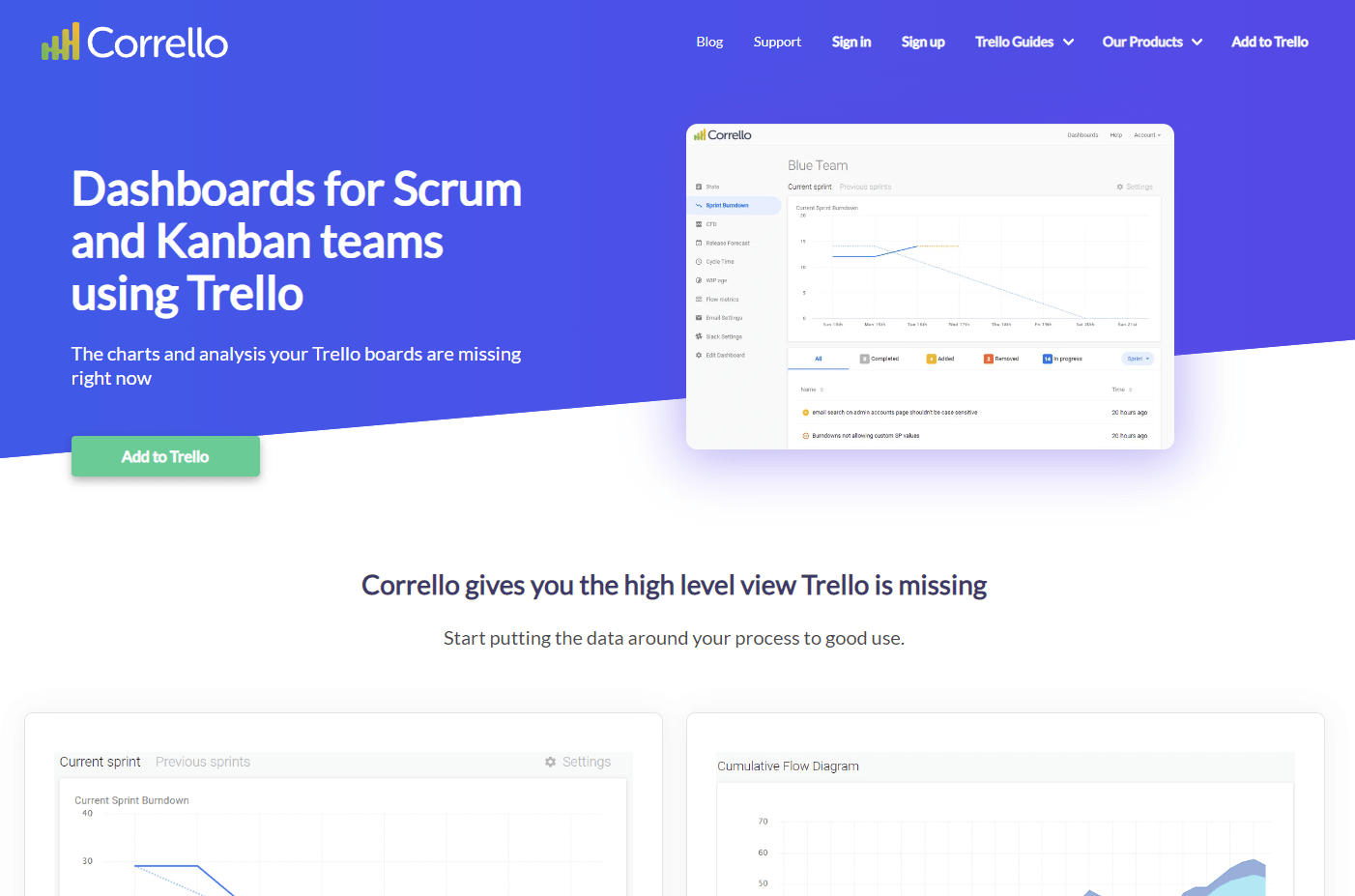
Corrello allows you to add agile project dashboards to your Trello boards. You’ll get access to important data like burndown charts, cumulative flow diagrams, cycle time charts, and more—in real-time.
3. Pomello
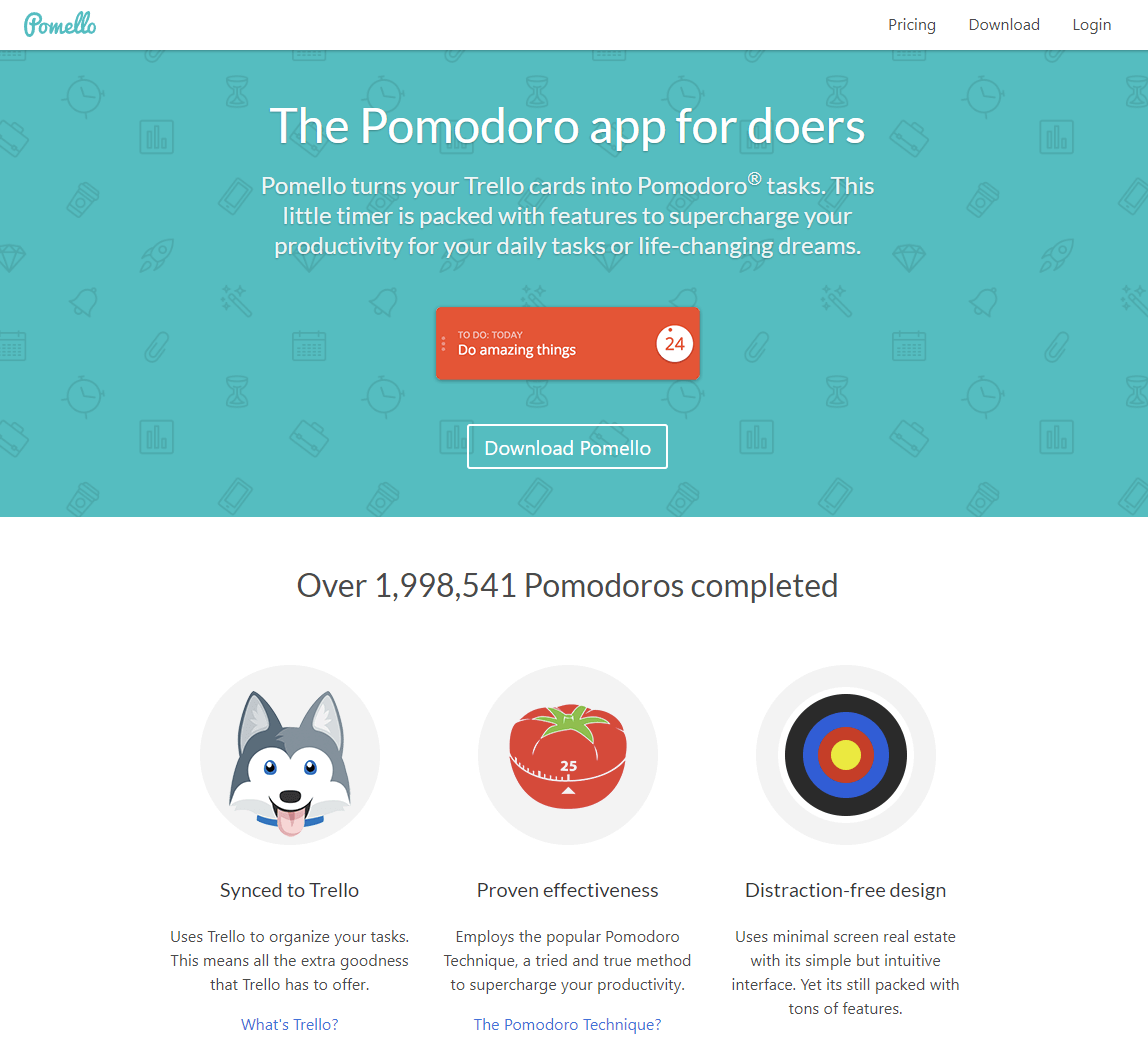
Ramp up your team’s productivity with Pomello and the Pomodoro technique. You can turn each Trello card into a simple 20-minute task.
4. Harvest
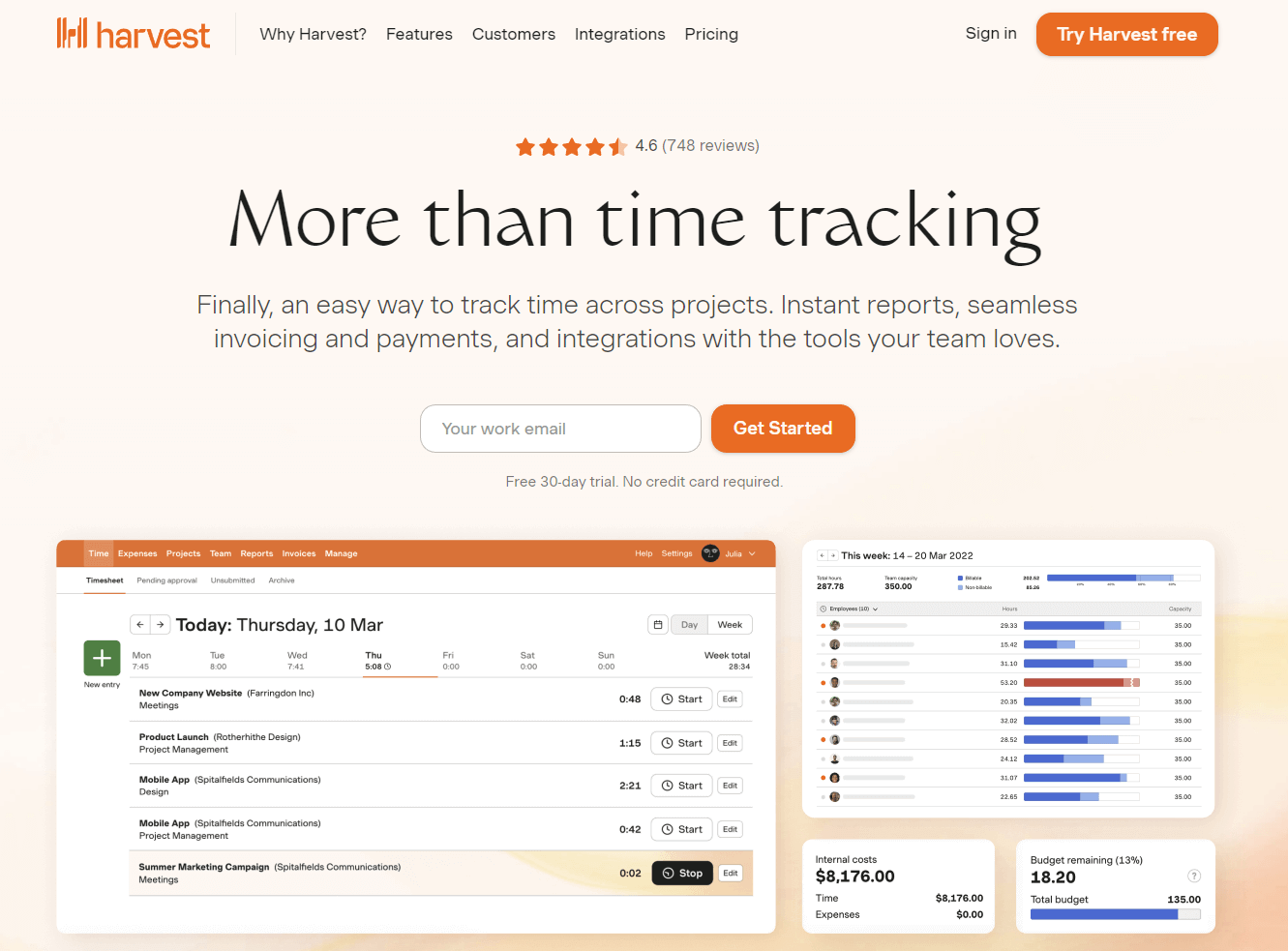
Track workflow time with the Harvest app, without ever leaving Trello.
5. Elegantt
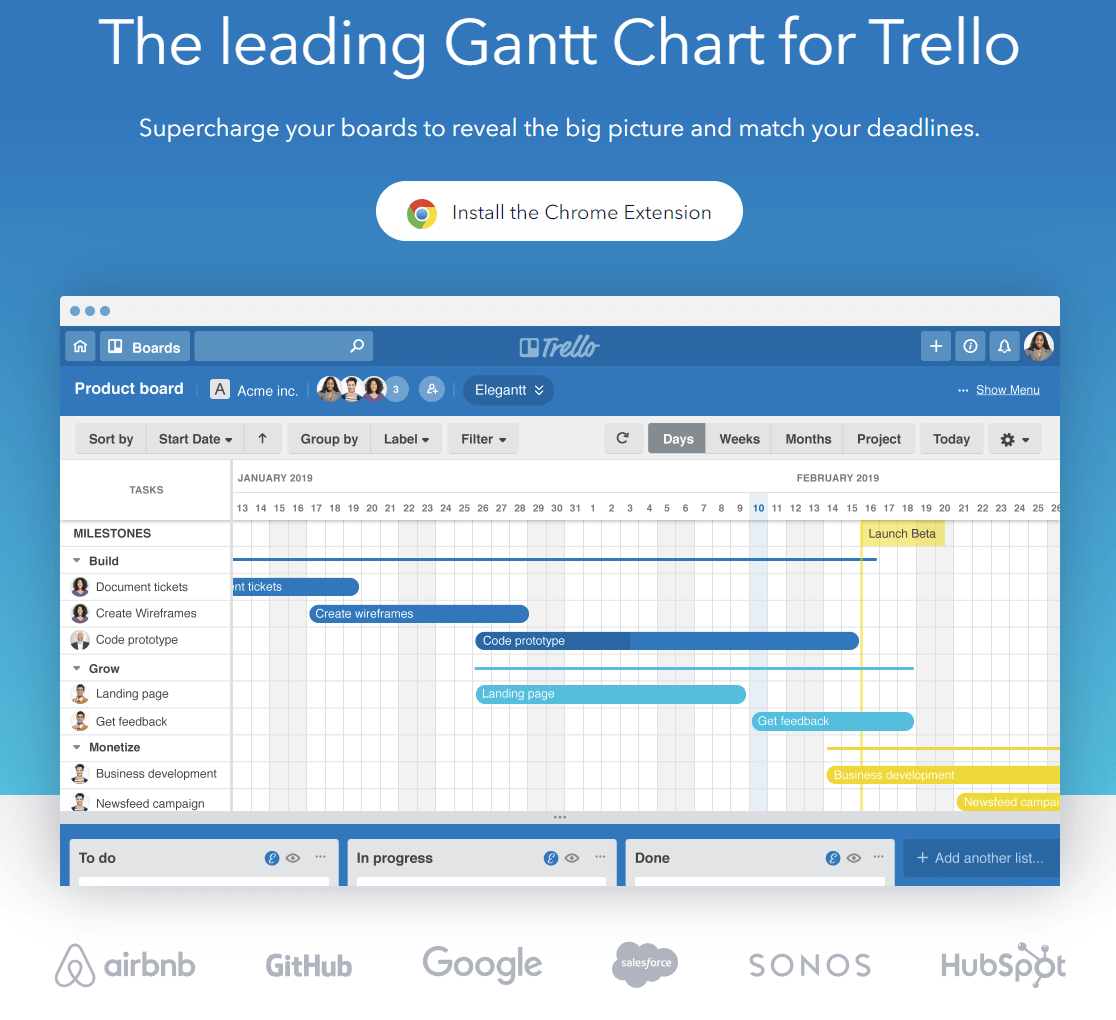
View your progress in Gantt charts attached to all of your Trello boards.
Elegantt provides more drilled-down status reports to give you a better perspective of what’s going on.
Best Jira add-ons and plugins
And here are a few of our favorite addons for Jira.
1. Marker.io
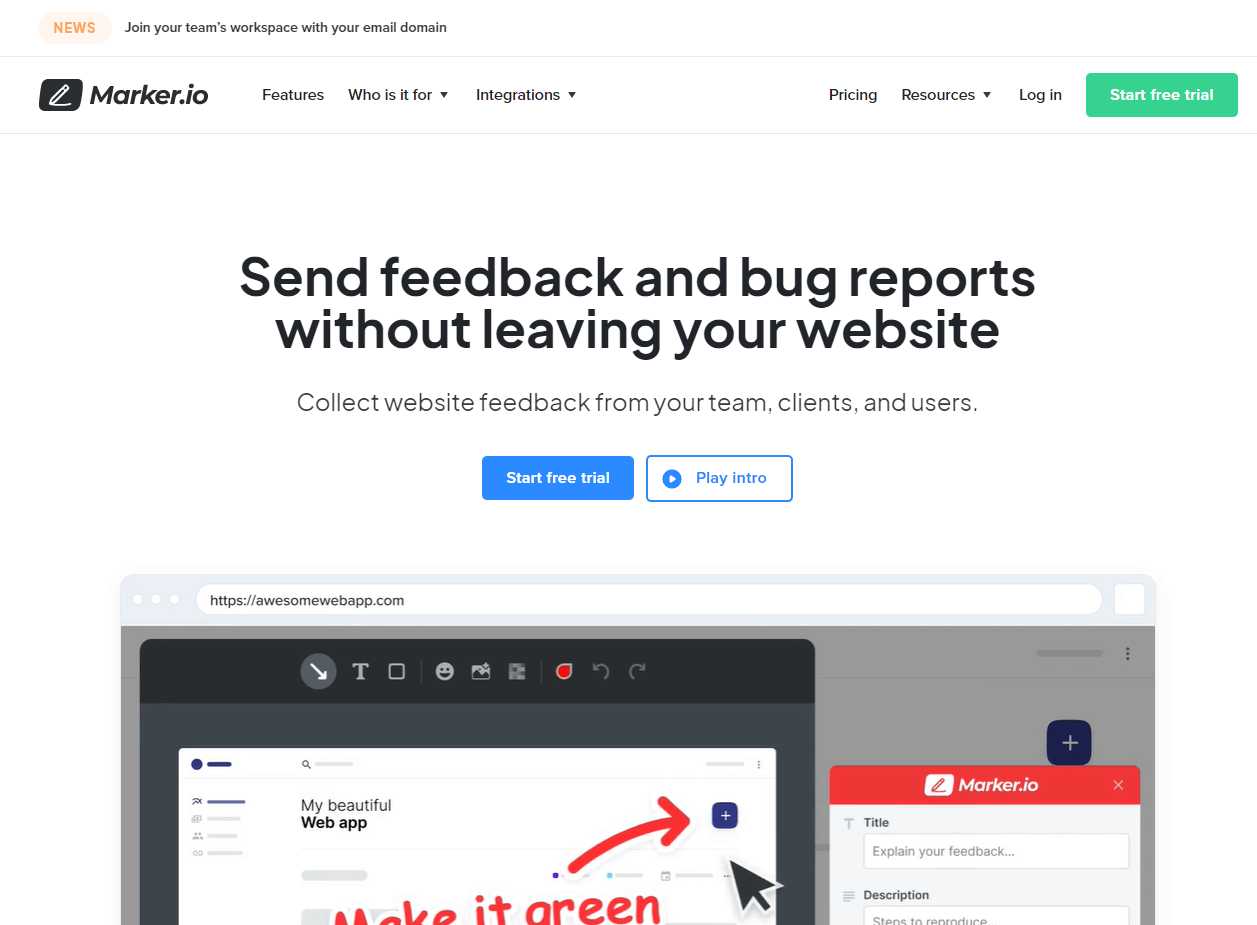
Marker.io also works for Jira, allowing you to capture bug reports and client feedback whenever you need to.
In just a few clicks, you can create a Jira issue associated with the bug.
2. Tempo Timesheets
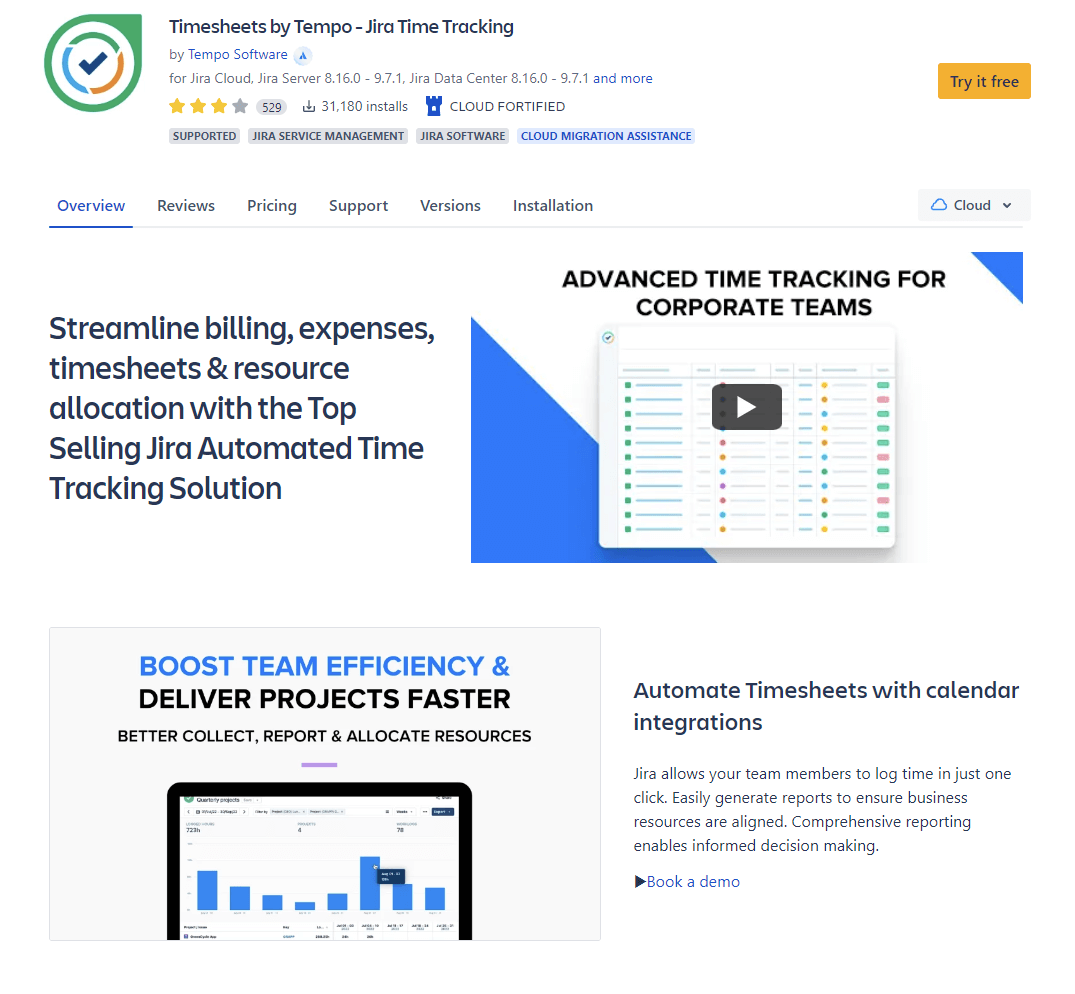
Tempo Timesheets makes for painless time tracking within Jira.
Get a greater understanding of the time spent on each project and throughout your organization.
3. BigGantt
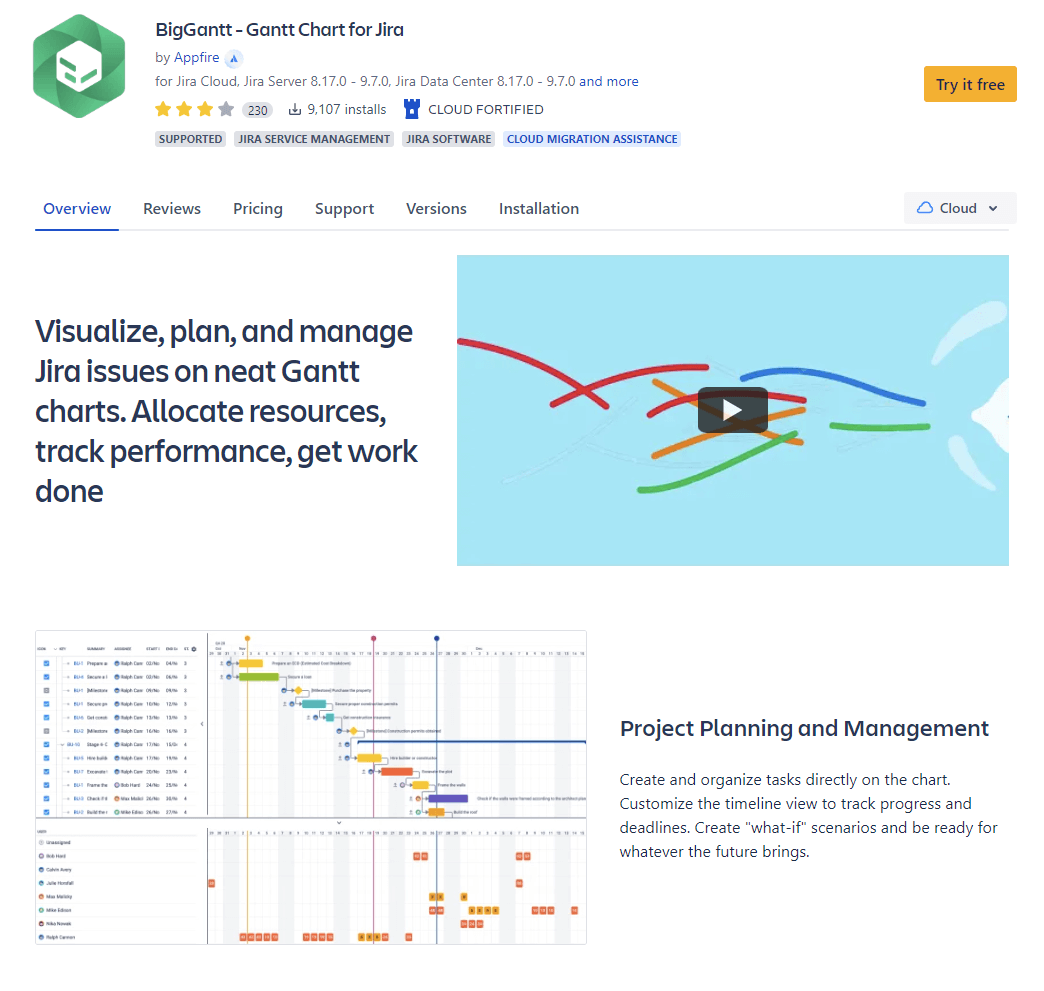
BigGantt gives you access to more efficient planning and simplified project portfolio management.
Visualize and track every project right in Jira.
4. draw.io diagrams for Jira
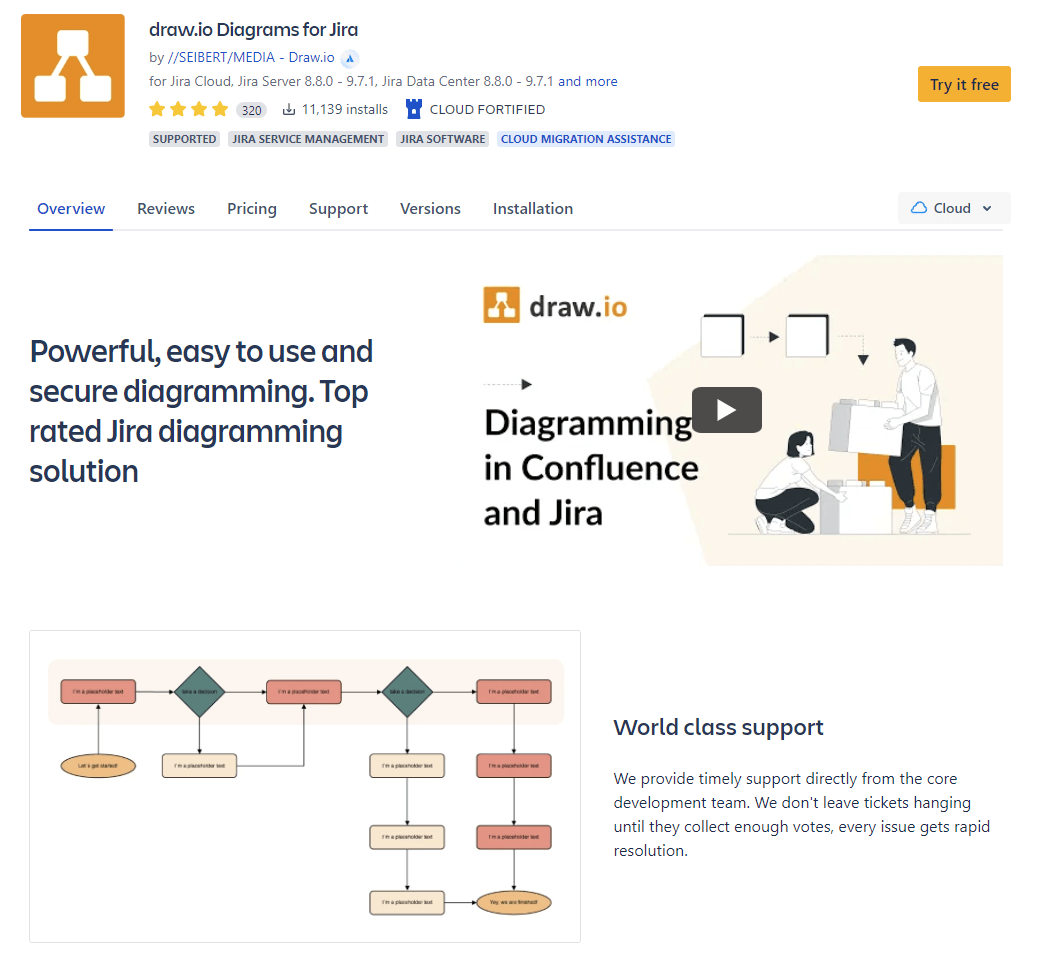
Create diagrams with the leading diagramming technology.
Draw.io is easy-to-use and offers you full privacy and security for your diagrams.
Want more? Check out our list of the best addons and plugins for Jira.
Trello vs. Jira: Which one should I choose?
You now know the benefits of both Trello and Jira, and what make them great tools.
But there are still a few key factors to consider when choosing which one is best for you.
Team size
First, consider the size of your team and whether or not it is likely to expand soon.
You don’t want to subscribe to Trello today only to outgrow its capabilities in a few months.
Likewise, you don’t want to choose Jira with its robust features when your small team is only going to use a fraction of them.
Typical projects you deliver
Second, determine what types of projects your team will be managing within the tool.
Jira is dedicated to agile software development, so managing other projects may be challenging.
On the other hand, Trello offers flexibility that might be unnecessary if your team is focused on software development alone.
Your project tracking needs
Third, decide what you need from this new tool.
If you’re looking for a simple solution that your team can adopt quickly, we recommend to use Trello. It’s easy to pick up and learn; but it’s also more limited in features.
However, if you’re looking for a tool that can do it all with agile project management, you should definitely use Jira. It provides a number of powerful features, but may also take some time to master.
Conclusion
To choose the right tool, make sure you truly understand your team and their needs.
Whether you’re a fast-moving team that lives and breathes collaboration, or a more structured, regimented team that can’t imagine life without Scrum, you need a project management tool that will support your hard work.
Measure the pros and cons of Trello and Jira for your own workflows and style, then choose the tool that helps your team excel.
What should I do now?
Here are three ways you can continue your journey towards delivering bug-free websites:
Check out Marker.io and its features in action.
Read Next-Gen QA: How Companies Can Save Up To $125,000 A Year by adopting better bug reporting and resolution practices (no e-mail required).
Follow us on LinkedIn, YouTube, and X (Twitter) for bite-sized insights on all things QA testing, software development, bug resolution, and more.
Frequently Asked Questions
What is Marker.io?
Who is Marker.io for?
It’s perfect for agencies and software development teams who need to collect client and internal feedback during development, or user feedback on live websites.
How easy is it to set up?
Embed a few lines of code on your website and start collecting client feedback with screenshots, annotations & advanced technical meta-data! We also have a no-code WordPress plugin and a browser extension.
Will Marker.io slow down my website?
No, it won't.
The Marker.io script is engineered to run entirely in the background and should never cause your site to perform slowly.
Do clients need an account to send feedback?
No, anyone can submit feedback and send comments without an account.
How much does it cost?
Plans start as low as $39 per month. Each plan comes with a 15-day free trial. For more information, check out the pricing page.
Get started now
Free 15-day trial • No credit card required • Cancel anytime