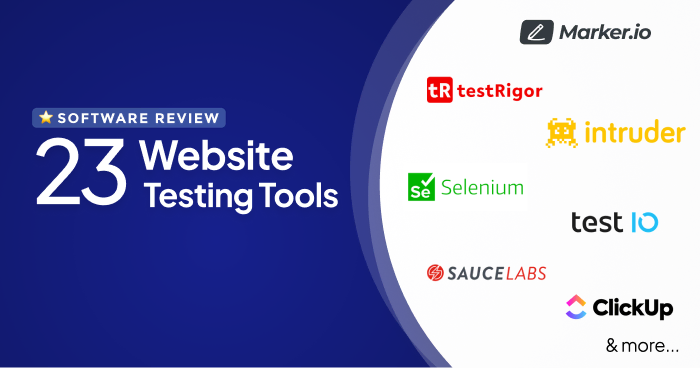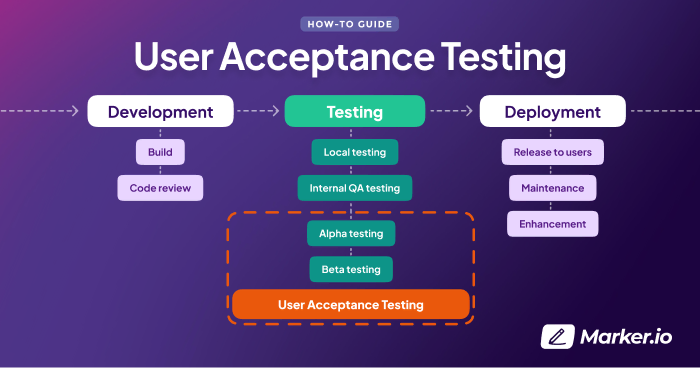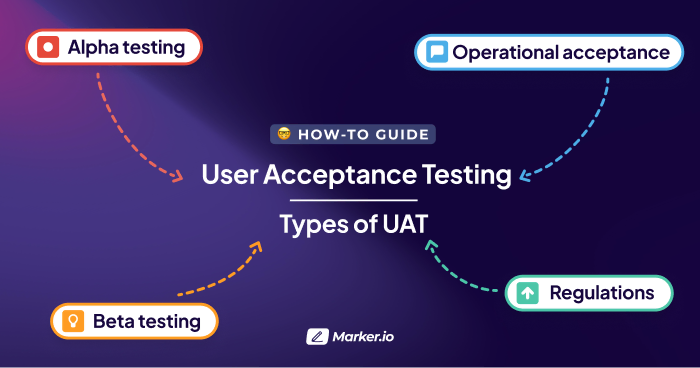Potential Bug Fixes for Latest CrowdStrike Update
We are compiling all available information on fixes for the recent global outage affecting CrowdStrike. Below are some solutions sourced from the internet.
Last updated on Jul 19, 1:44 PM
CrowdStrike Falcon Agent Update Causes BSOD Issues on Windows
Some Windows Instances, Windows Workspaces and Appstream Applications experienced connectivity issues and reboots due to a recent update of the CrowdStrike Falcon agent (csagent.sys).
This update caused a stop error (BSOD) within the Windows operating system.
We are compiling all available information on fixes for the recent global outage affecting CrowdStrike.
Below are some solutions sourced from Reddit and other parts of the internet.
We will continue to monitor and update this article as new information becomes available.
Live coverage on the outage can be found on the BBC website.
Workaround Steps from CrowdStrike Engineering
Permalink here.
CrowdStrike Engineering has identified and reverted a content deployment related to this issue. If you continue to experience problems, use the following workaround:
- Boot into Safe Mode or Windows Recovery Environment:
- Restart your computer and press F8 (or Shift+F8) before the Windows logo appears.
- Select "Safe Mode" or "Windows Recovery Environment."
- Navigate to CrowdStrike Directory:
- Open File Explorer and go to C:\Windows\System32\drivers\CrowdStrike.
- Delete Specific File:
- Locate the file named C-00000291*.sys and delete it.
- Boot Normally:
- Restart your computer and allow it to boot normally.
Recovery Steps for AWS EC2 Instances
Permalink here.
If you need to recover an AWS EC2 instance affected by the update, follow these steps:
- Detach the EBS Volume: Detach the EBS volume from the impacted EC2 instance.
- Attach to New EC2 Instance: Attach the EBS volume to a new EC2 instance.
- Fix CrowdStrike Driver Folder: Navigate to the CrowdStrike driver folder and make necessary repairs.
- Detach EBS Volume: Detach the EBS volume from the new EC2 instance.
- Reattach EBS Volume: Attach the EBS volume back to the original impacted EC2 instance.
If you have Nutanix (or a similar encryption-in-place VM)
Permalink here
- Mount the VirtIO ISO
- Run command prompt
- Run this command pnputil /add-driver "D:\Windows Server 2019\x64\*.inf" /install
- Delete the C-00000291*.sys file
Amazon AWS Recommended Fix
Permalink here
AWS has posted a list of manual mitigations for the issue.
High-level fix
Permalink here
A Reddit user recommends a procedure that can be applied high level for all cloud providers.
In short:
- Detach affected OS disk
- Attach affected OS disk as DATA disk to a new VM instance
- Apply workaround
- Detach DATA disk (which is your affected OS disk) from the newly created VM instance
- Attach the affected OS disk which has been fixed to the faulty VM instance
- Boot the instance
- Rinse and repeat.
Obviously, this can be automated to some extent, but with so many people doing the same calls to the resource provider APIs, expect slowness and also failures, so you need patience.
Ongoing Monitoring
We are actively monitoring the situation and will update this article with any new fixes or workarounds as they become available.
What should I do now?
Here are three ways you can continue your journey towards delivering bug-free websites:
Check out Marker.io and its features in action.
Read Next-Gen QA: How Companies Can Save Up To $125,000 A Year by adopting better bug reporting and resolution practices (no e-mail required).
Follow us on LinkedIn, YouTube, and X (Twitter) for bite-sized insights on all things QA testing, software development, bug resolution, and more.
Frequently Asked Questions
What is Marker.io?
Who is Marker.io for?
It’s perfect for agencies and software development teams who need to collect client and internal feedback during development, or user feedback on live websites.
How easy is it to set up?
Embed a few lines of code on your website and start collecting client feedback with screenshots, annotations & advanced technical meta-data! We also have a no-code WordPress plugin and a browser extension.
Will Marker.io slow down my website?
No, it won't.
The Marker.io script is engineered to run entirely in the background and should never cause your site to perform slowly.
Do clients need an account to send feedback?
No, anyone can submit feedback and send comments without an account.
How much does it cost?
Plans start as low as $39 per month. Each plan comes with a 15-day free trial. For more information, check out the pricing page.
Get started now
Free 15-day trial • No credit card required • Cancel anytime